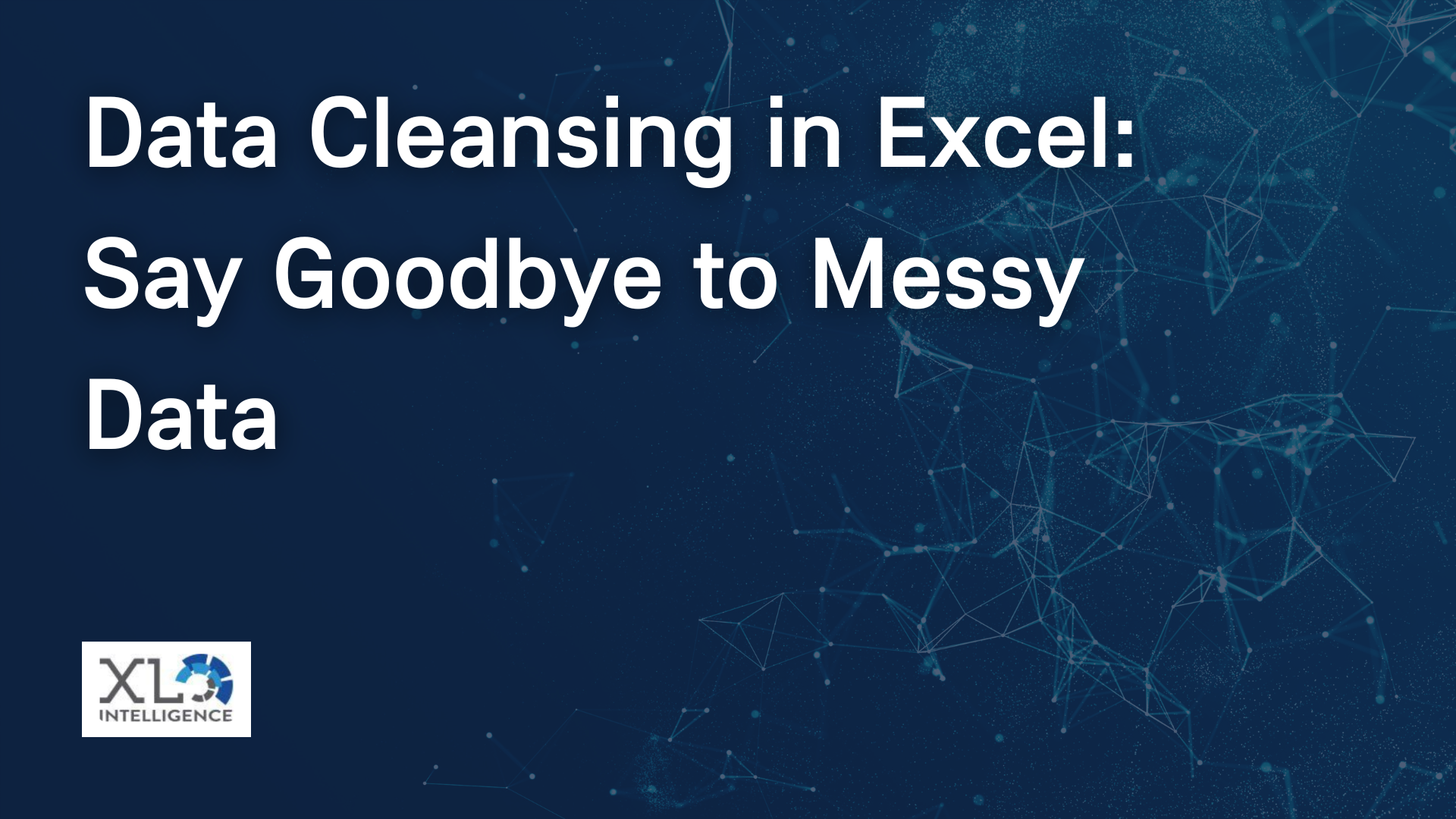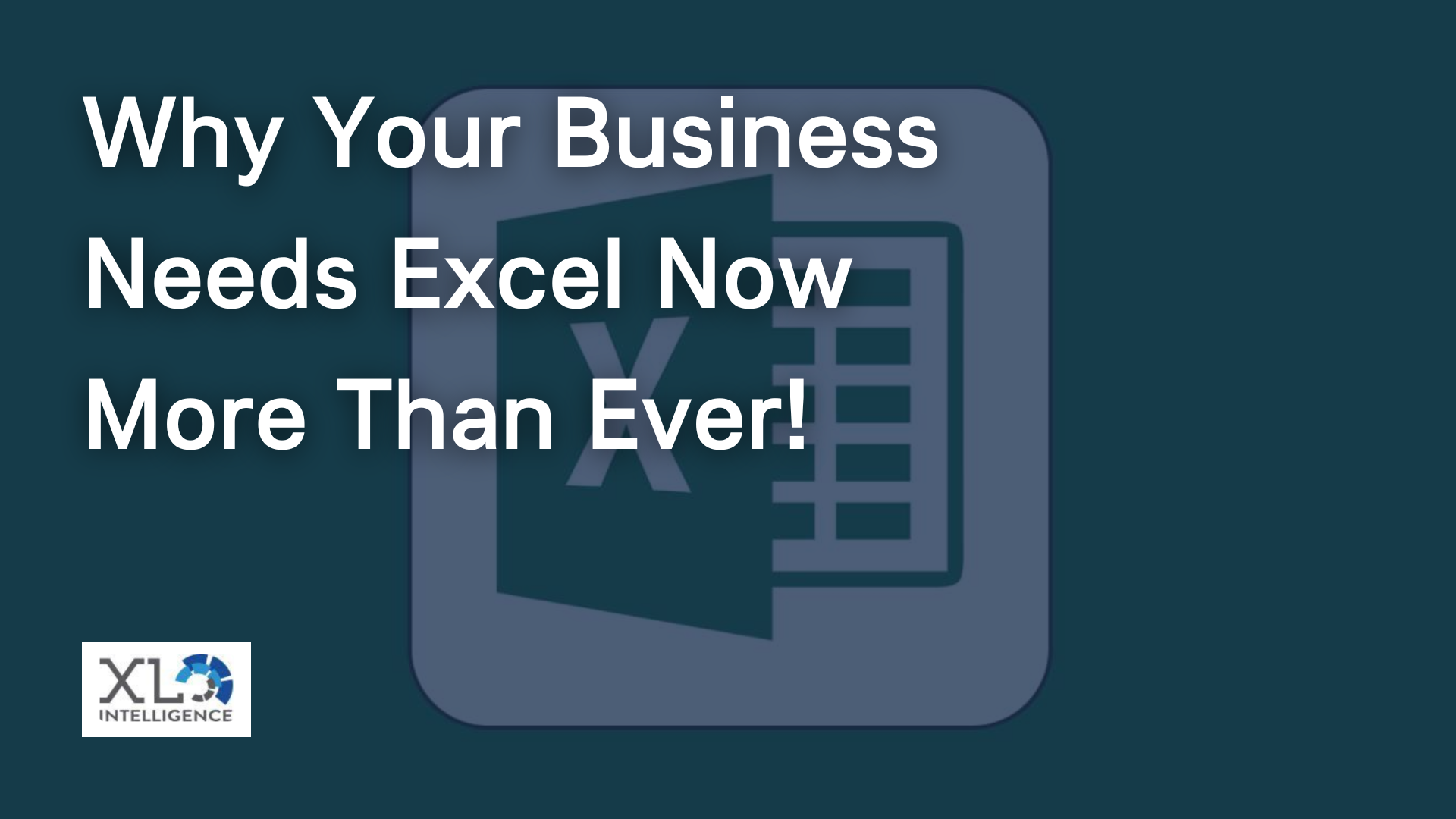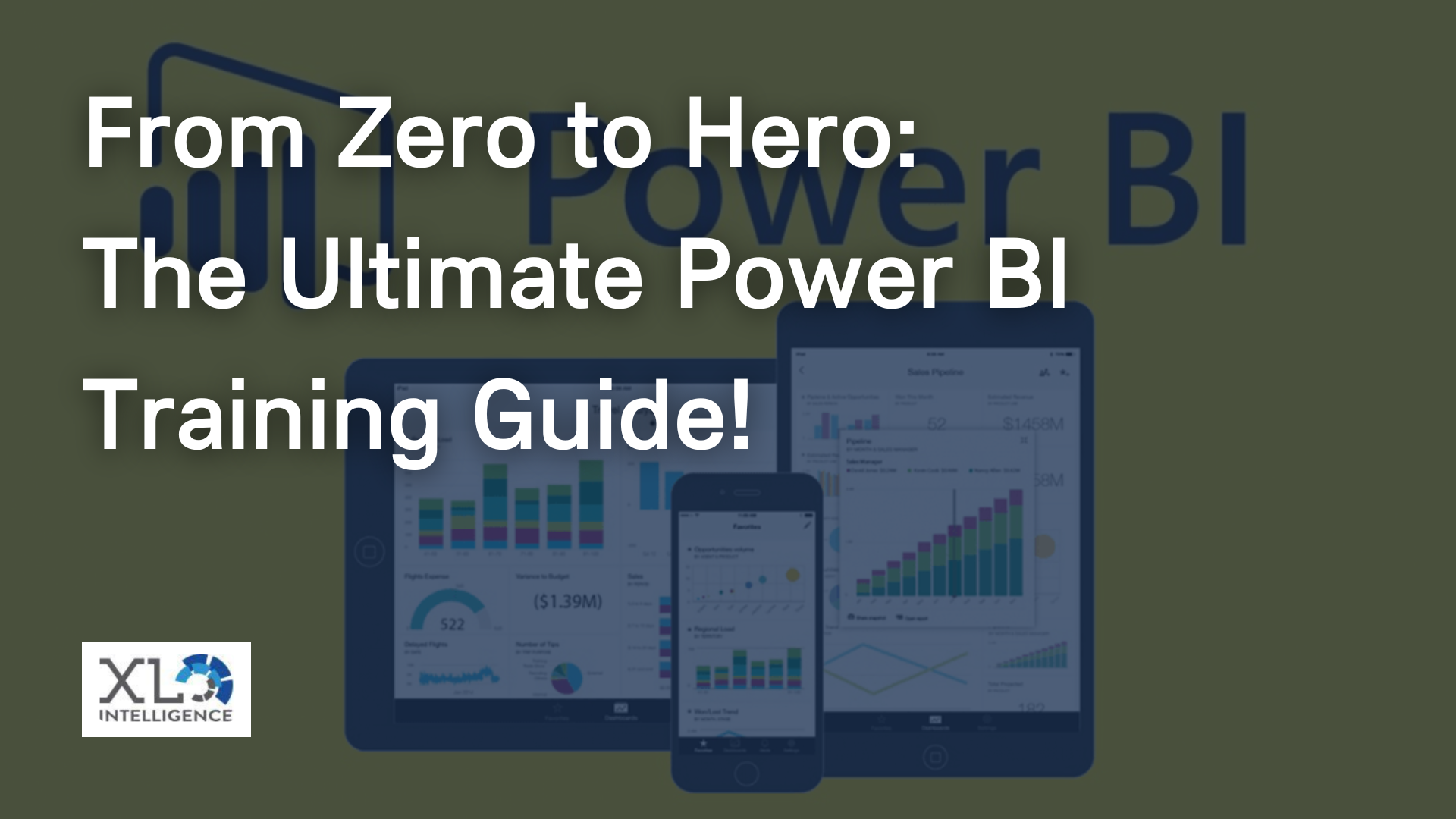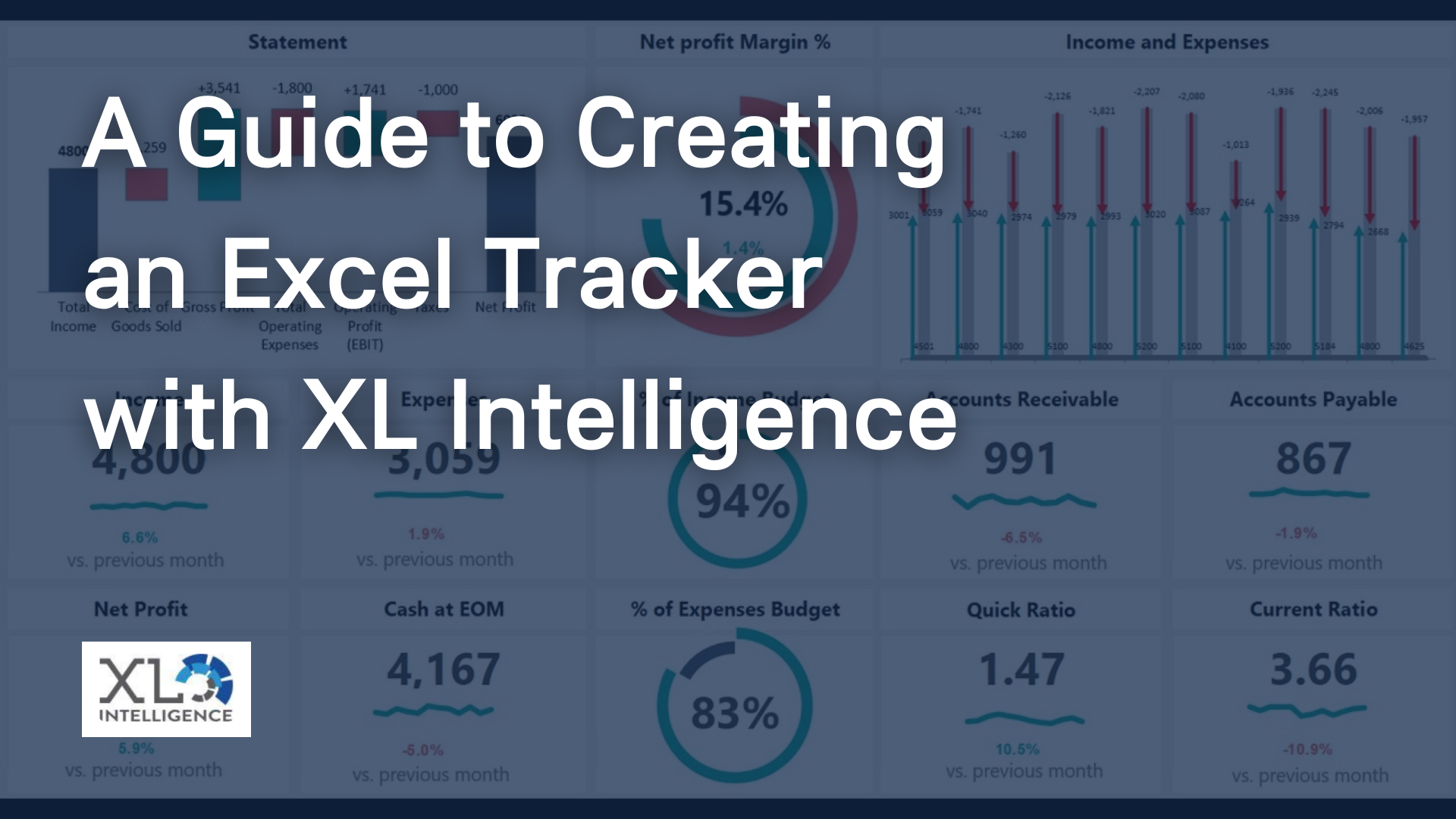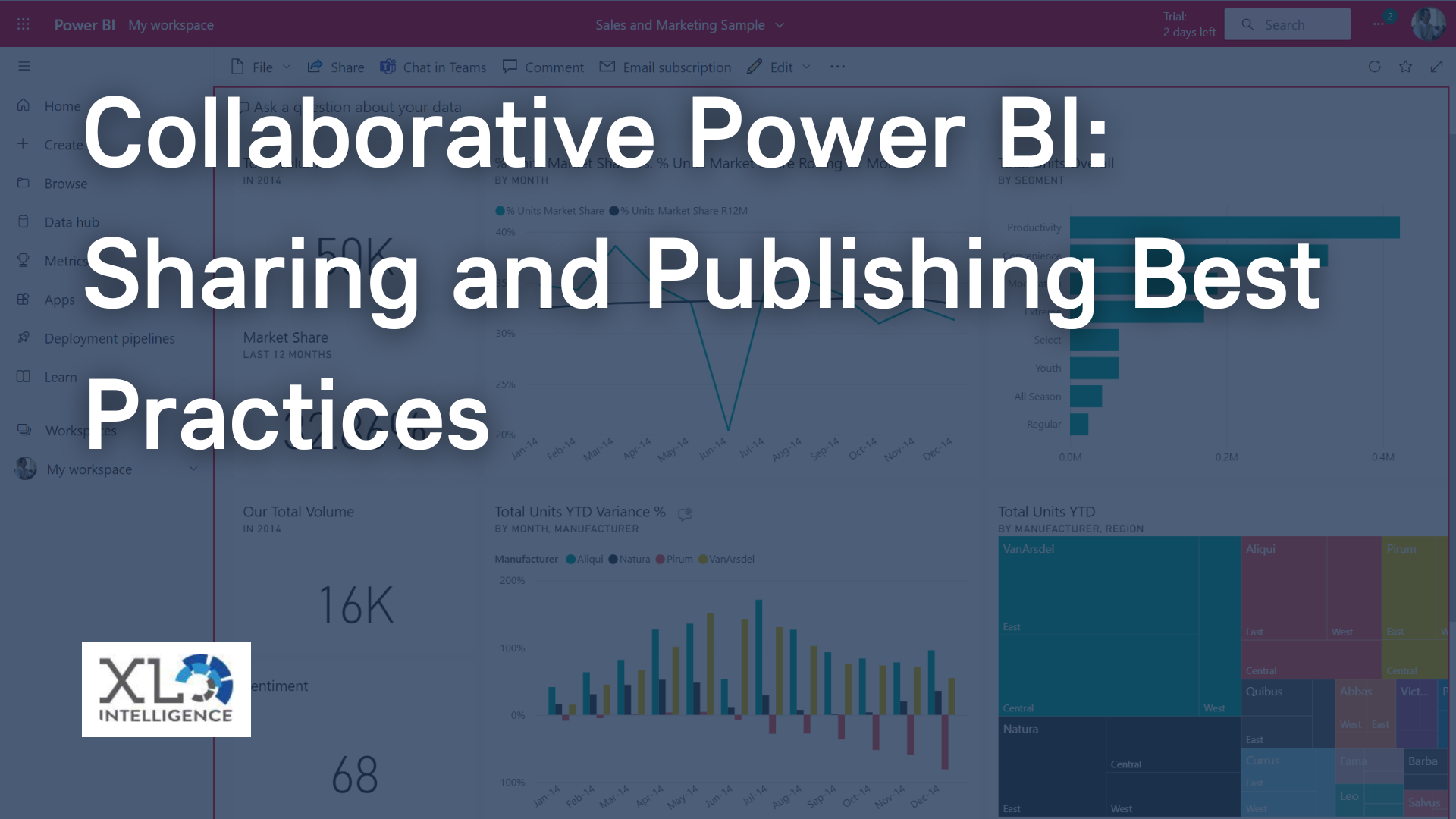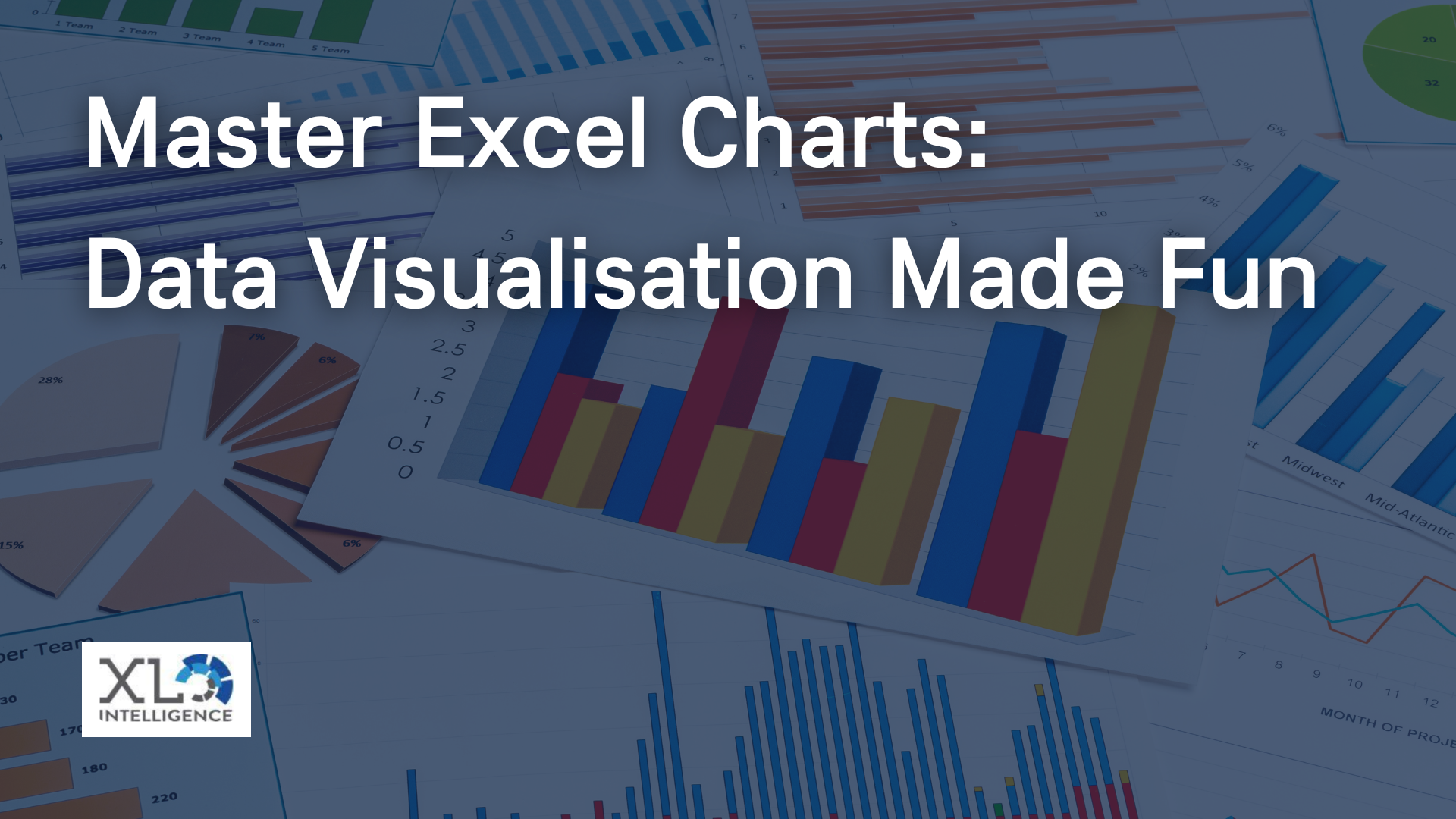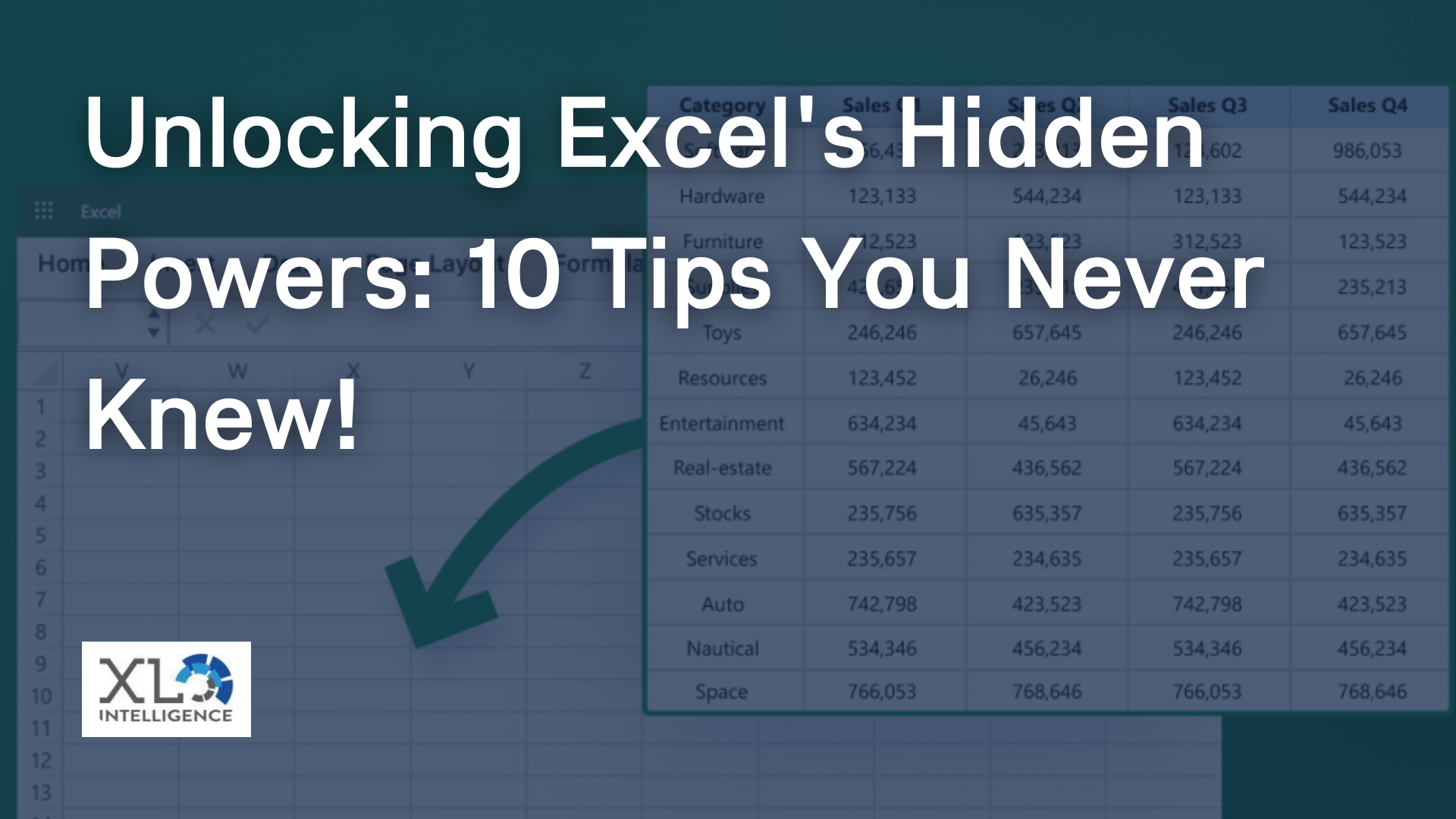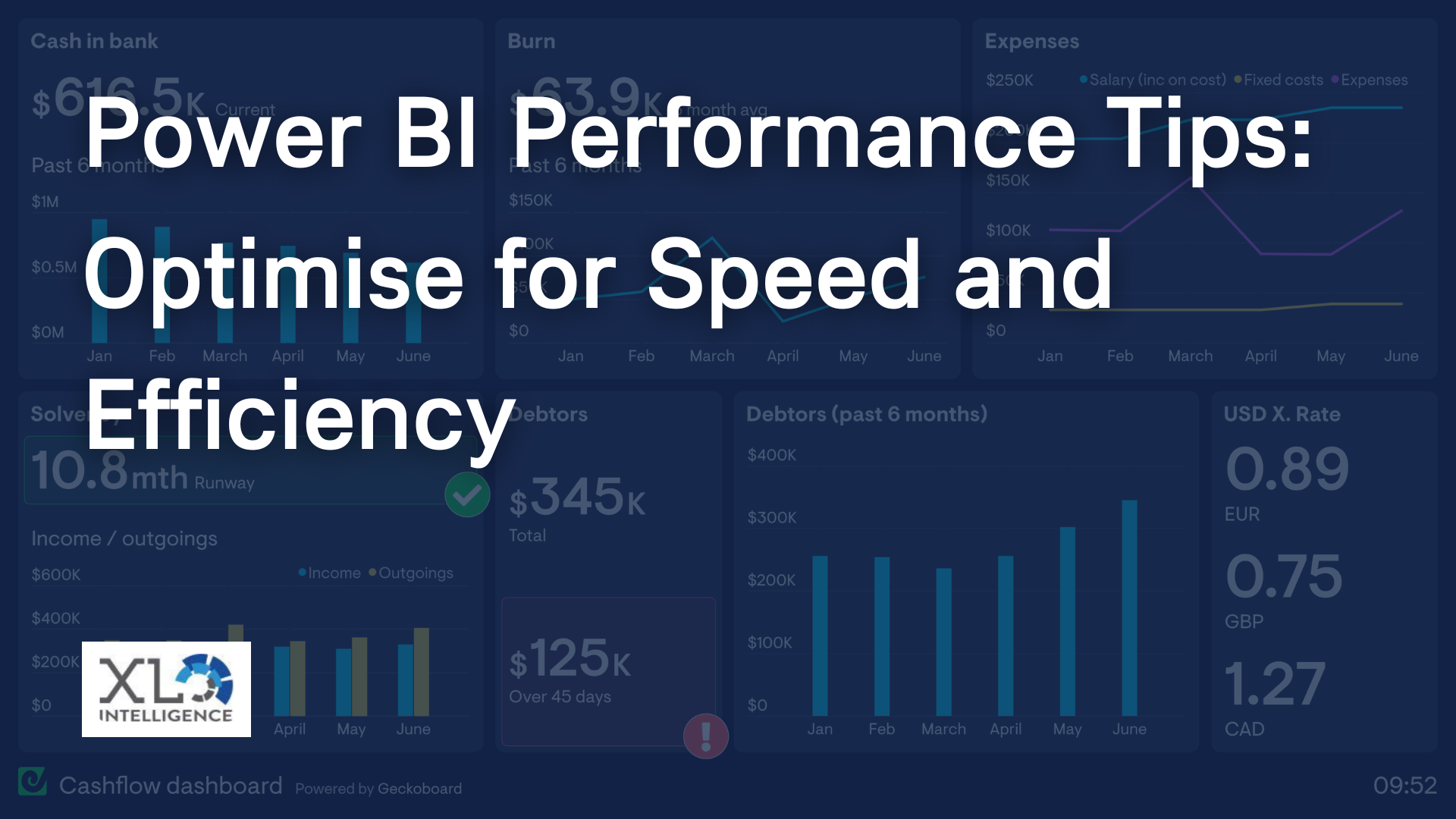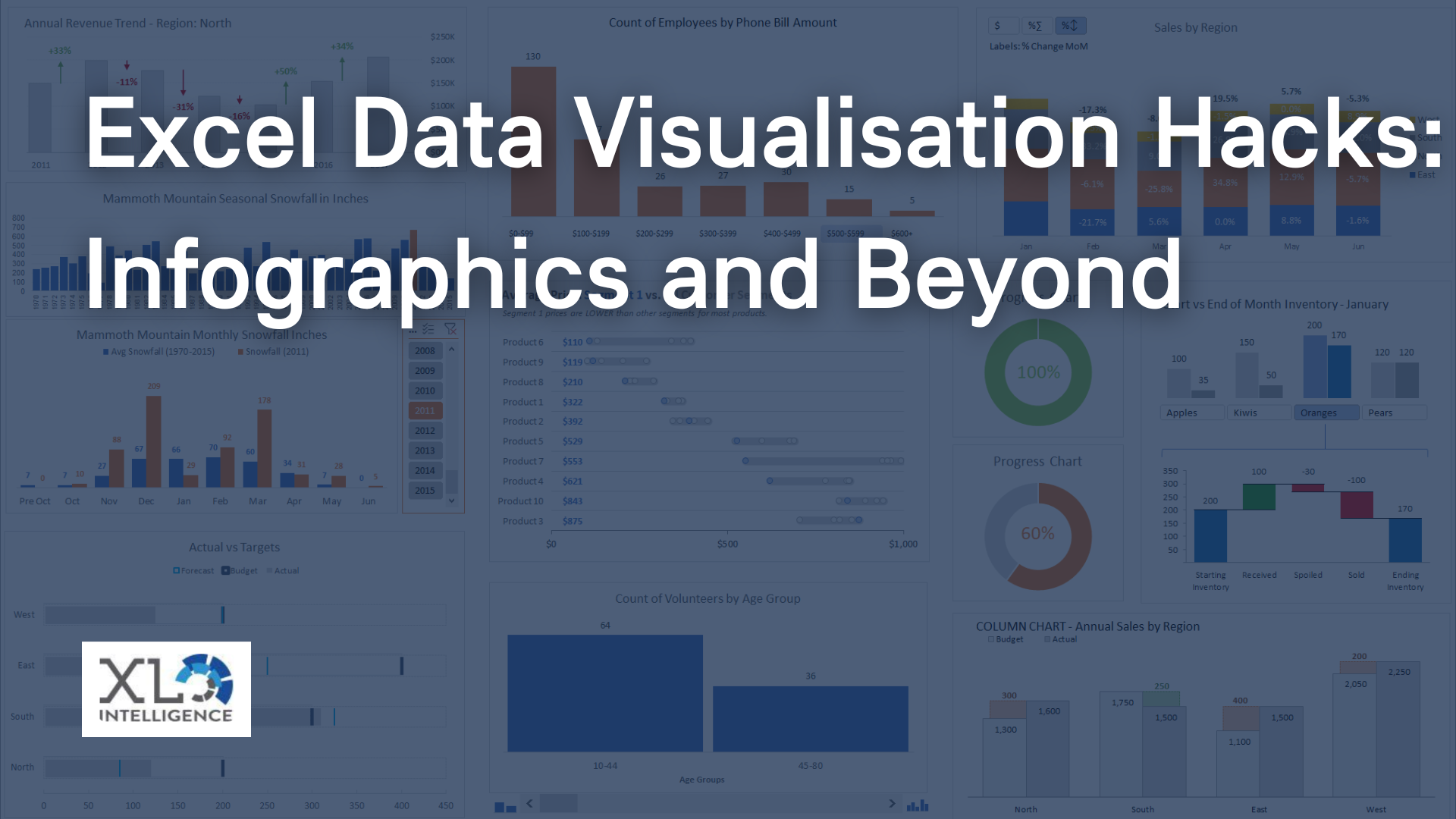Power BI custom visuals tutorial
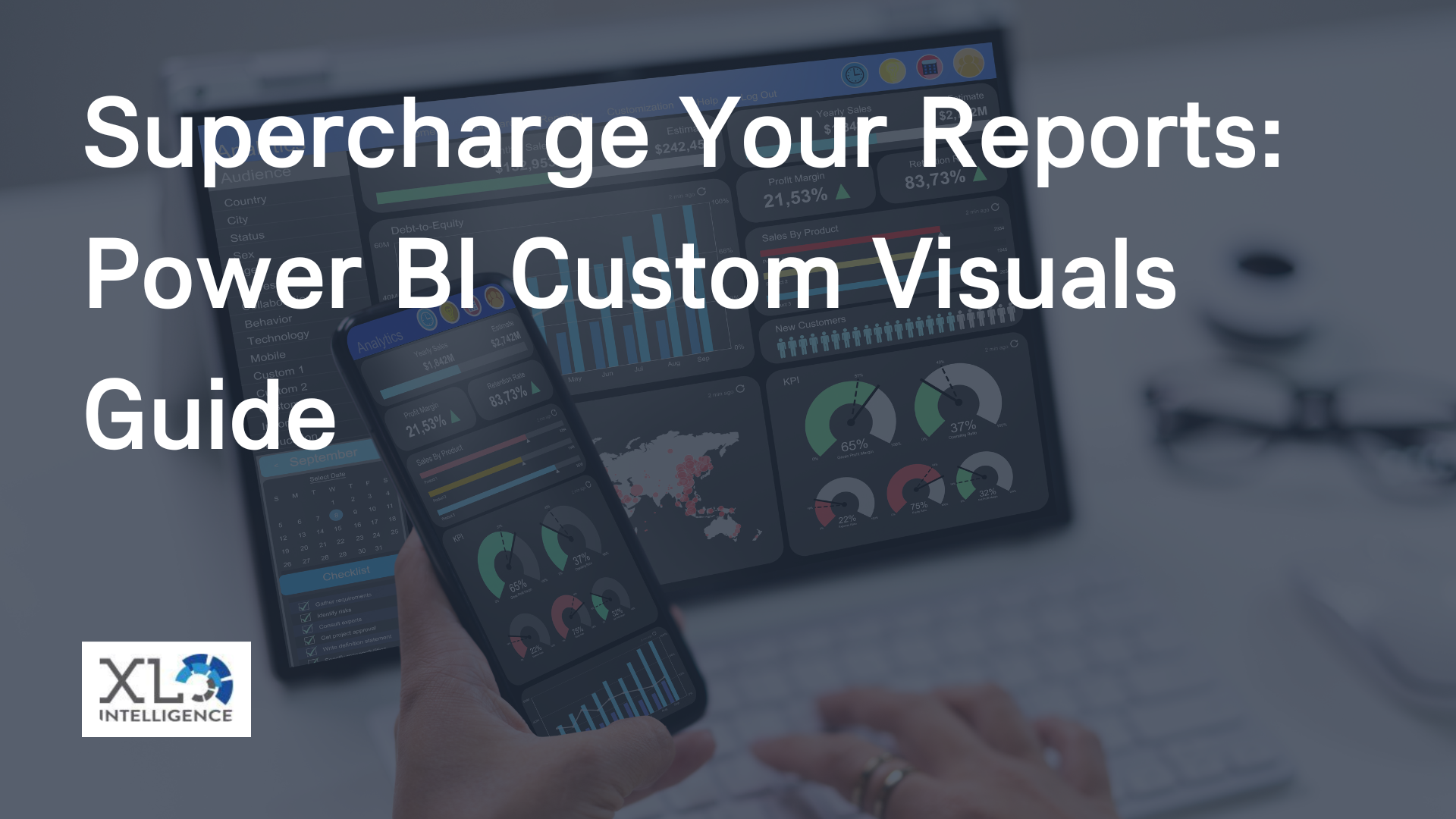
In the world of data-driven decision-making, presenting information in a visually compelling way is paramount. Power BI, the powerful business intelligence tool from Microsoft, empowers professionals to create impactful reports that tell stories through data. One of the key features that sets Power BI apart is its ability to integrate custom visuals, taking data representation to the next level. In this guide, we'll delve into the realm of Power BI custom visuals, exploring their significance, how to integrate them, and the expertise XL Intelligence brings to this landscape.
Understanding Power BI Custom Visuals:
When it comes to crafting comprehensive reports, visuals play a pivotal role. Power BI offers a wide range of built-in visuals, but sometimes your data demands a unique representation. This is where Power BI custom visuals step in. These are third-party visualisations that extend the functionality of Power BI. They enable you to present data in ways that align precisely with your insights and narrative.
The Benefits of Custom Visuals:
Custom visuals offer several benefits that enhance your data storytelling prowess. They allow you to:
- Tailor Visuals to Your Story: Unlike standard visuals, custom visuals can be customised to reflect the exact nuances of your data story.
- Expand Representation Options: With custom visuals, you have an extensive array of unique visualisations at your disposal, from intricate tree maps to interactive heatmaps.
- Create User-Friendly Reports: Interactive and engaging custom visuals can make complex data accessible to a wider audience.
- Stand Out with Branding: Custom visuals can be branded to align with your company's visual identity, ensuring consistent branding across your reports.
The Power BI Custom Visuals Gallery:
In the Power BI Custom Visuals Gallery, you'll find a treasure trove of third-party visualisations. This virtual library provides an array of choices for enhancing your reports. Here's how you can access and integrate these visuals into your Power BI reports:
Accessing the Custom Visuals Gallery:
- Open Power BI Desktop.
- Navigate to the "Visualisations" pane on the right.
- Click on the ellipsis (...) at the bottom of the pane.
- Choose "Import from marketplace" to explore the gallery.
Integrating Custom Visuals:
- Select the desired visual from the gallery.
- Click "Add" to integrate it into your report canvas.
- Customise the visual's settings using the "Format" and "Visualisations" panes.
- Bind the visual to your data fields.
XL Intelligence's Expertise:
At XL Intelligence, we understand the potential of custom visuals in amplifying your data stories. Our tutorials and guides assist you in seamlessly integrating these visuals into your reports, ensuring that your insights resonate effectively.
How to Incorporate Custom Visuals in Your Reports:
Integrating custom visuals into your reports is a straightforward process. Here's a step-by-step guide:
Step 1: Exploring Custom Visuals:
- Navigate to the Power BI Custom Visuals Gallery.
- Browse through the available visuals, exploring their features and capabilities.
- Choose visuals that align with your data representation needs.
Step 2: Adding Custom Visuals:
- Select the visual you want to integrate.
- Click "Add" to include it in your report canvas.
- Adjust the visual's dimensions and position to optimise its impact.
Step 3: Data Binding:
- Bind the visual to your dataset by selecting appropriate data fields.
- Customise the visual's appearance using the "Format" pane.
Top Power BI Custom Visuals for Various Use Cases:
Power BI custom visuals offer a vast array of possibilities, each suited to different use cases. Here are a few scenarios and the custom visuals that excel in them:
Visualizing Geographic Data:
- Custom Visual: Mapbox Visual
- Use Case: Present geographical insights with interactive maps, customizable markers, and overlays.
Analysing Hierarchical Data:
- Custom Visual: Sunburst Chart
- Use Case: Illustrate hierarchical data structures with nested rings, allowing users to drill down into levels of detail.
Tracking Trends over Time:
- Custom Visual: Timeline Storyteller
- Use Case: Create dynamic timelines that showcase trends, changes, and events over time.
Tips for Optimising Custom Visual Performance:
While custom visuals offer unparalleled flexibility, their complexity can sometimes impact report performance. Here's how to maintain a balance between visual richness and efficiency:
- Choose Wisely: Select visuals that align with your data complexity and business goals to avoid overloading your report.
- Data Aggregation: Pre-aggregate data when possible to reduce the computational load on visuals.
- Optimise Custom Visuals: Explore settings that help streamline visuals without compromising on their impact.
Keeping Up with Evolving Visual Trends:
In the dynamic world of data visualisation, trends are constantly evolving. At XL Intelligence, we stay at the forefront of these trends, ensuring that our clients benefit from the latest innovations in custom visuals. Our commitment to ongoing learning and adaptation empowers us to provide you with cutting-edge solutions that capture the essence of modern data representation.
Troubleshooting and Support:
Encountering challenges is part of the data visualisation journey. If you face hurdles when working with custom visuals, XL Intelligence is here to help. Our dedicated customer support and comprehensive resources ensure that you have the assistance you need to overcome any obstacles and make the most of custom visuals.
Conclusion:
Power BI custom visuals are a game-changer in the world of data reporting. Their versatility, combined with XL Intelligence's expertise, empowers you to create reports that go beyond numbers, conveying insights with impact. Explore our tutorials and resources to harness the full potential of custom visuals and take your data storytelling to new heights.
Ready to elevate your reports with Power BI custom visuals? Visit our website's contact page to get in touch with us and learn how XL Intelligence can guide you in creating compelling data narratives. Your story is waiting to be told – let us help you tell it effectively.
Get in Touch
We will get back to you as soon as possible.
Please try again later.
We specialise in Advanced Excel training, Dashboard development, Data Analysis, Power BI and VBA. We also provide training with, both standard and customised courses to suit your organisation’s needs.
Quick Links
Address
2, 26 Linden Gardens London W2 4ES
Phone
07737 707 548
by SEO Local Services | All Rights Reserved | XLIntelligence