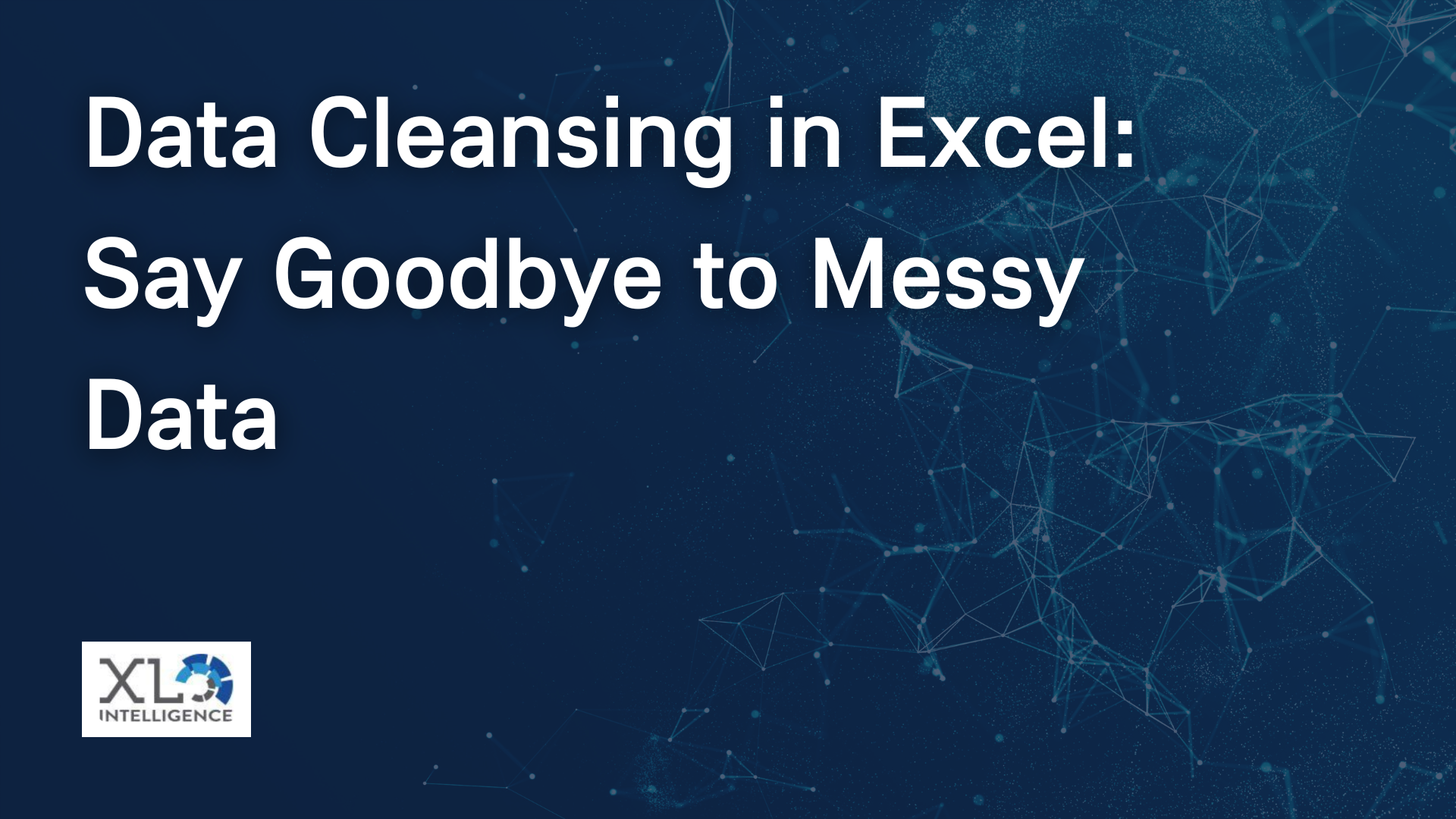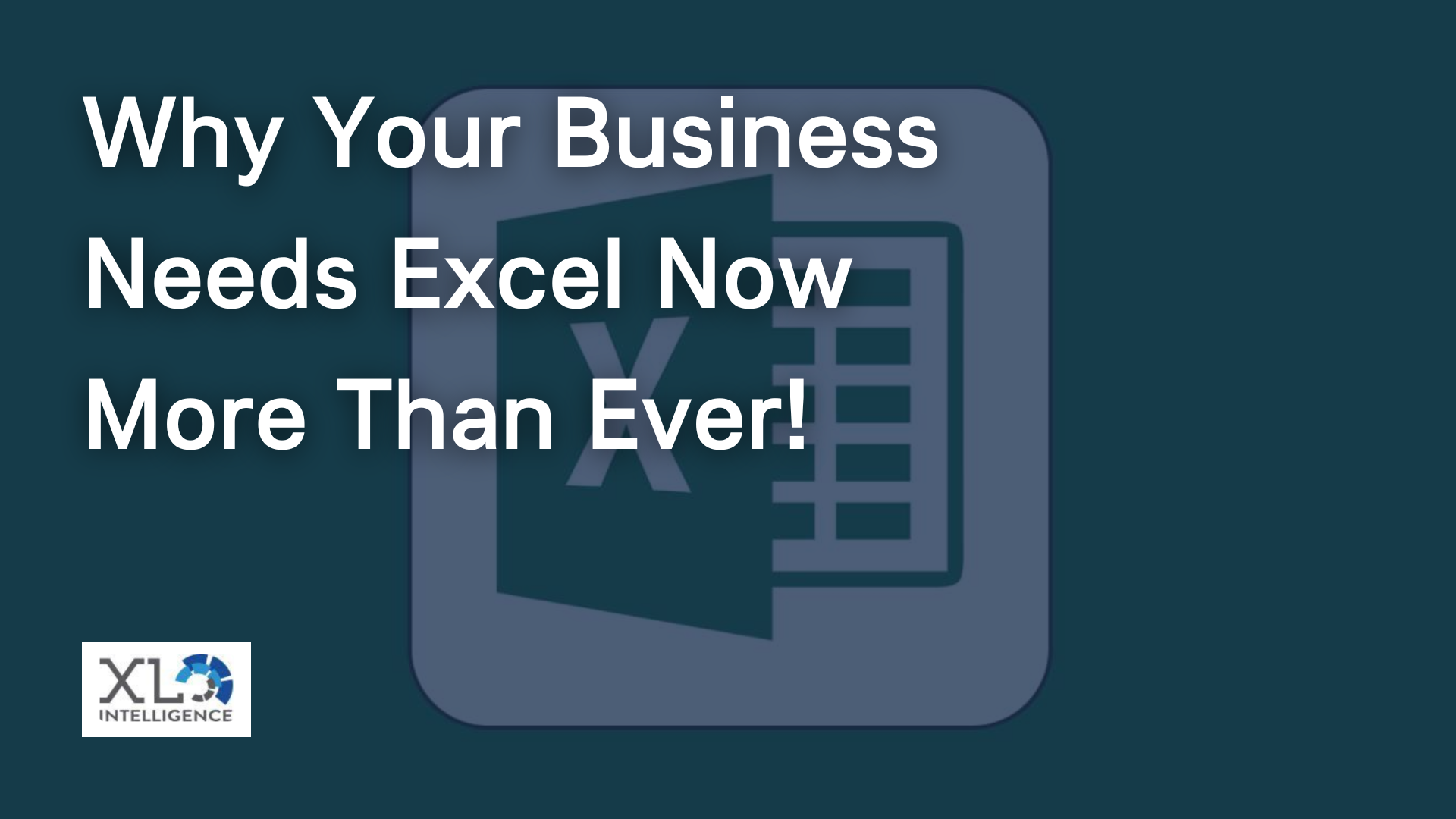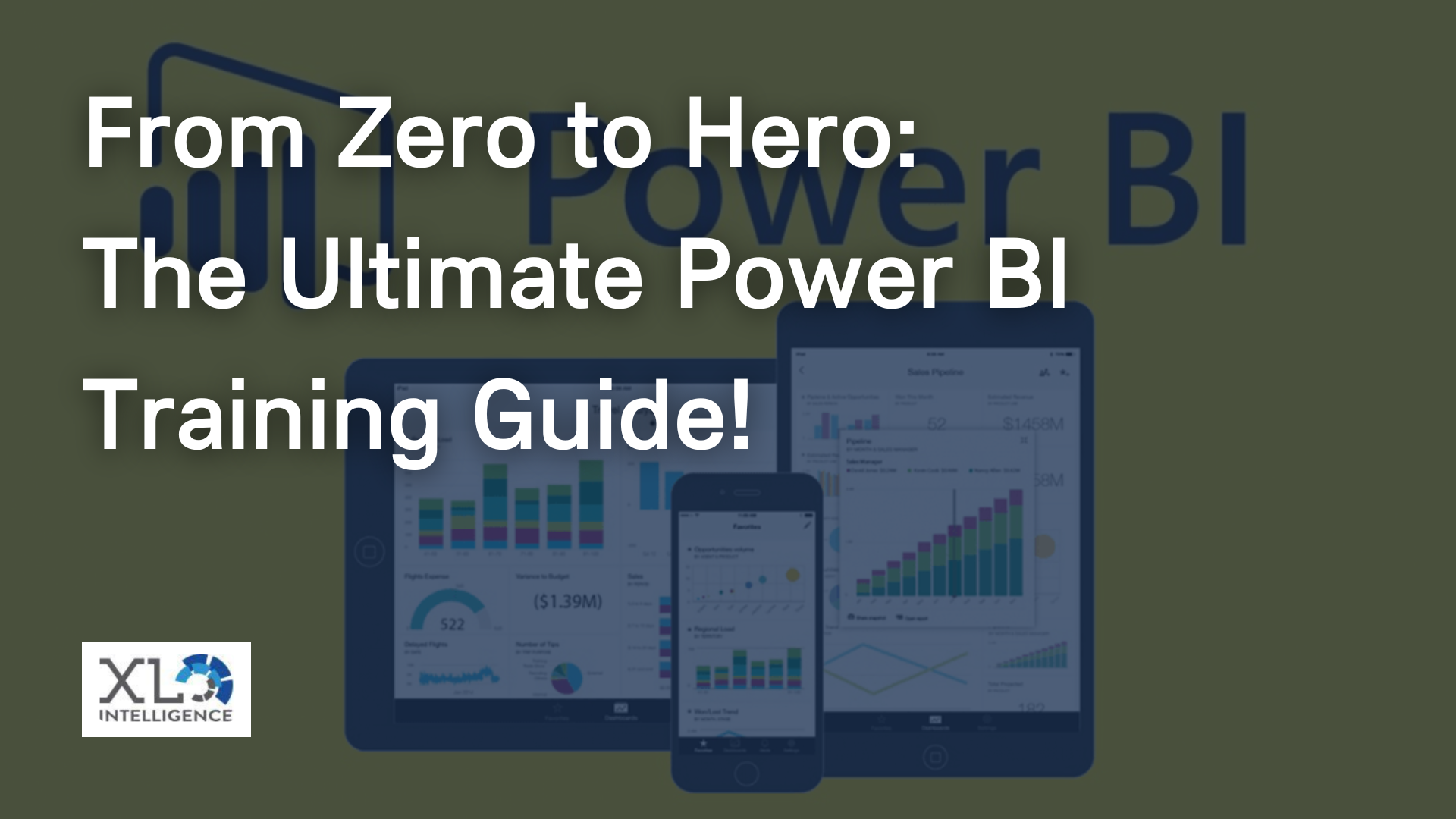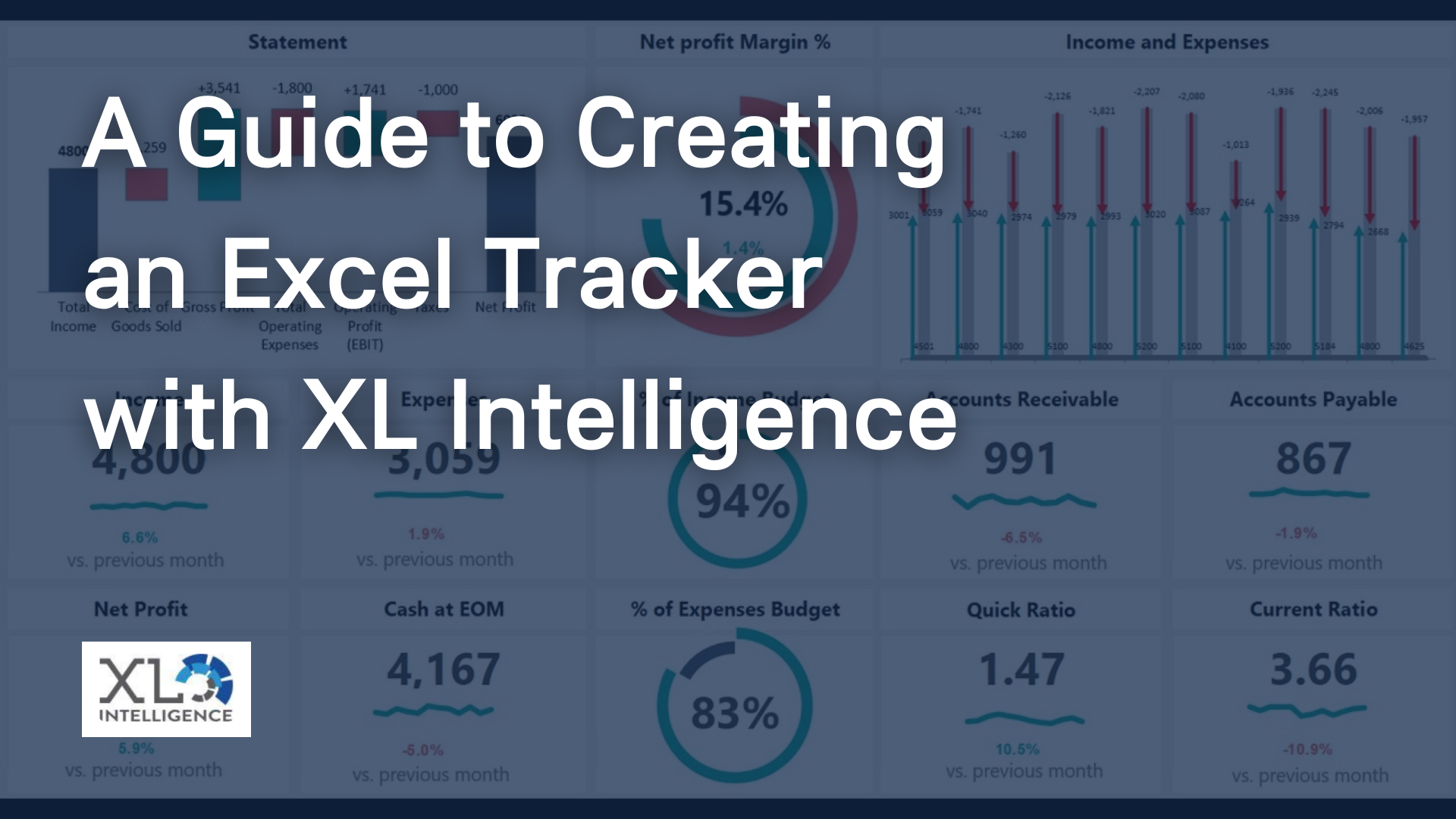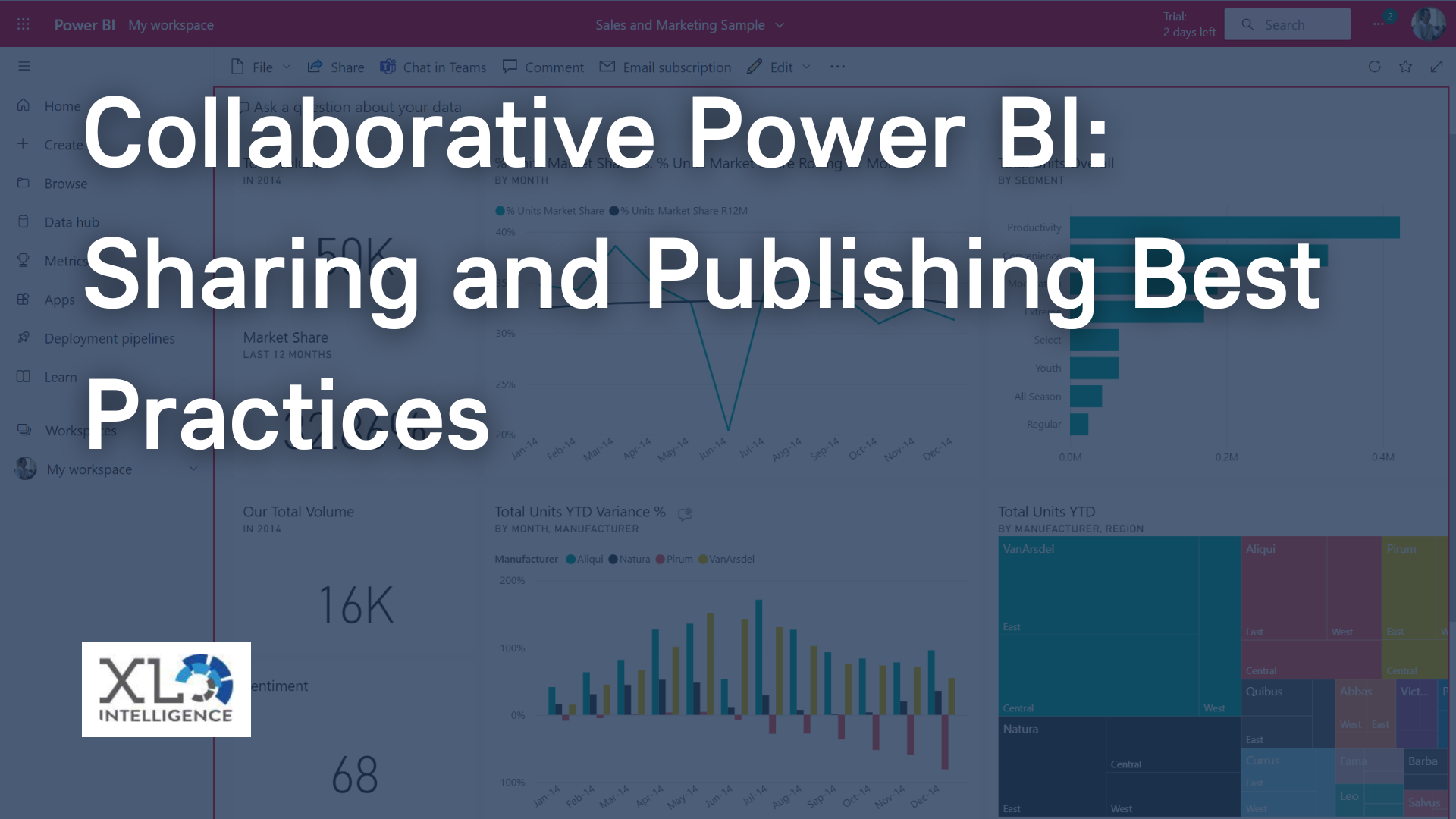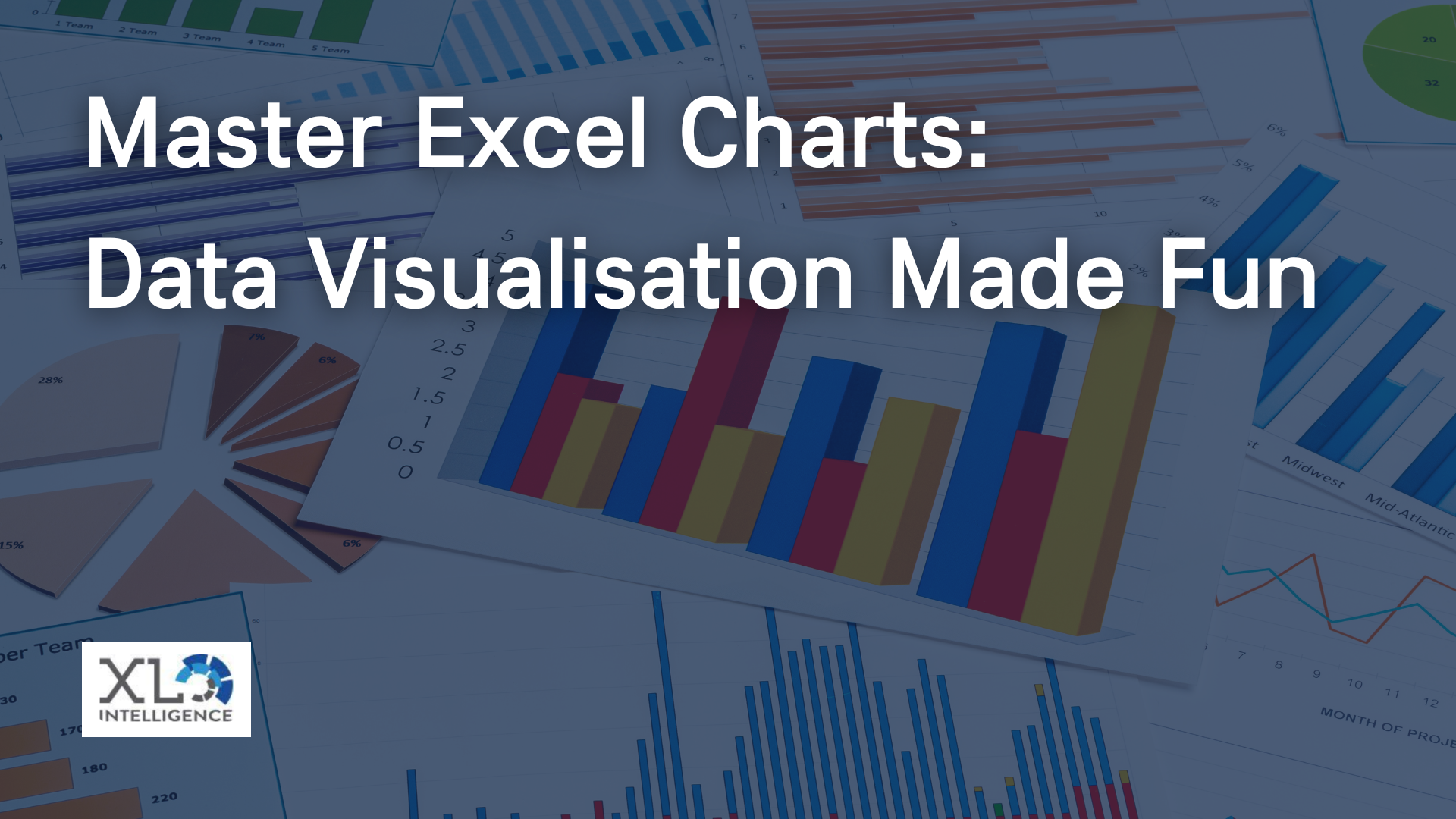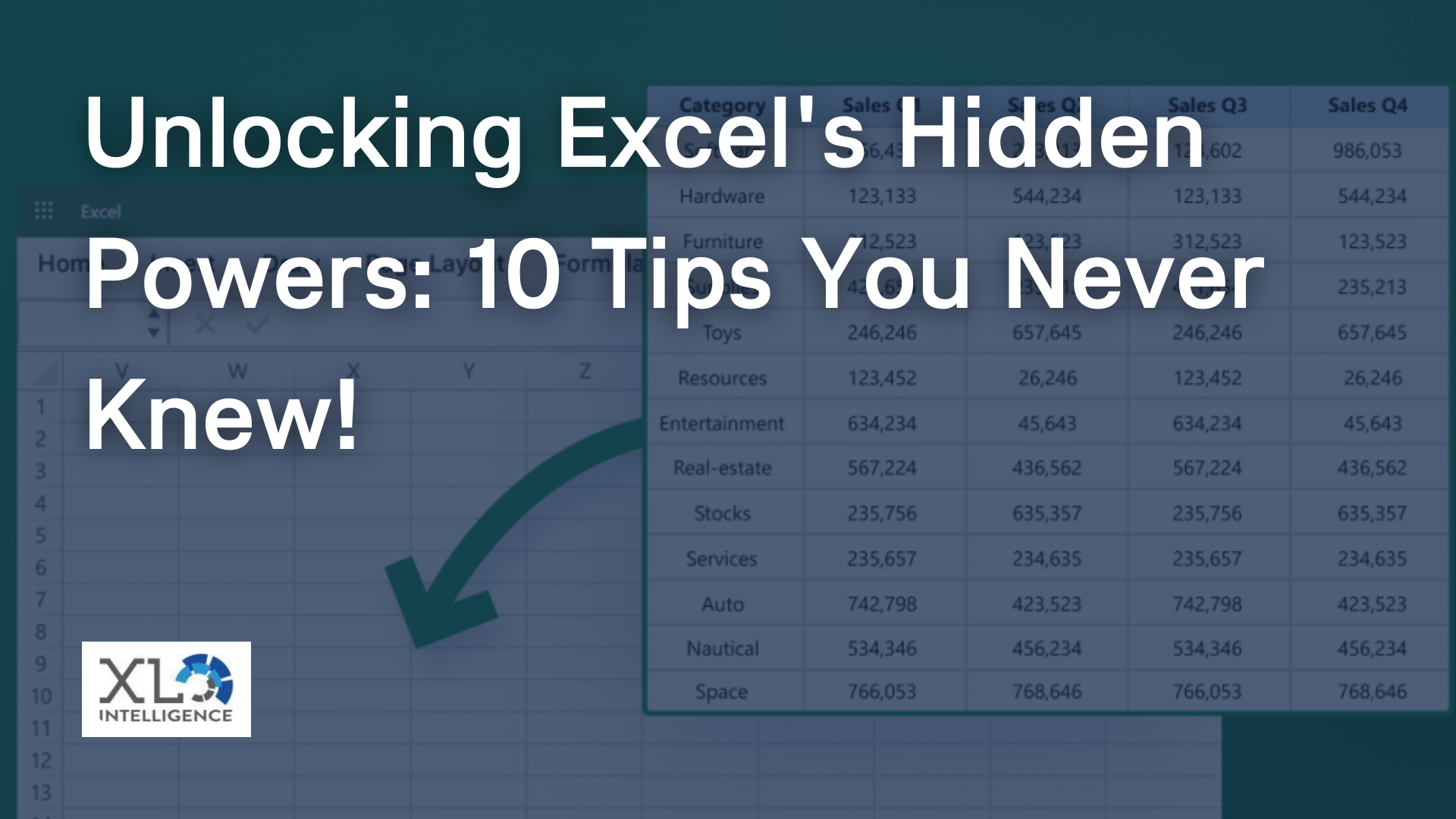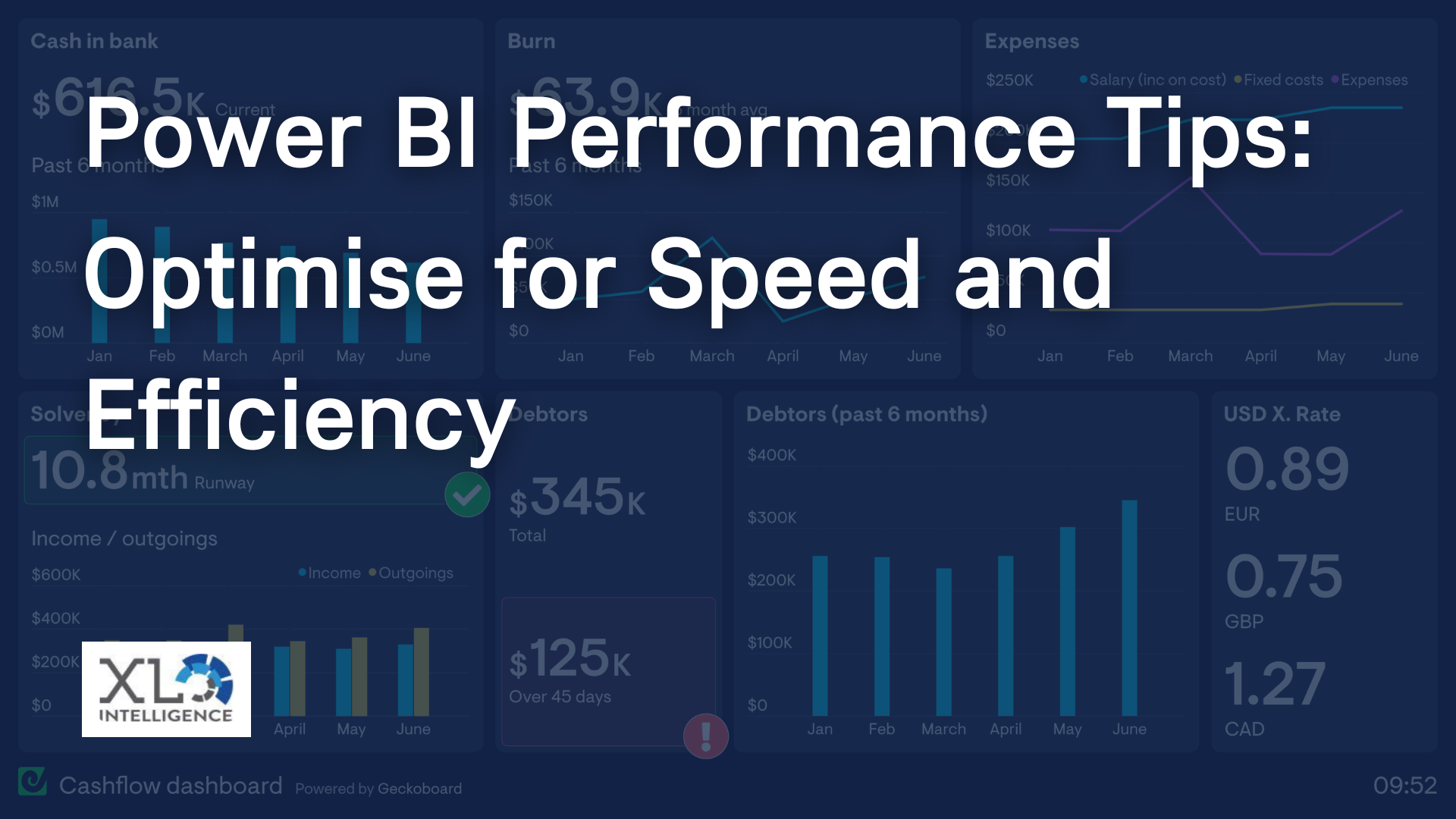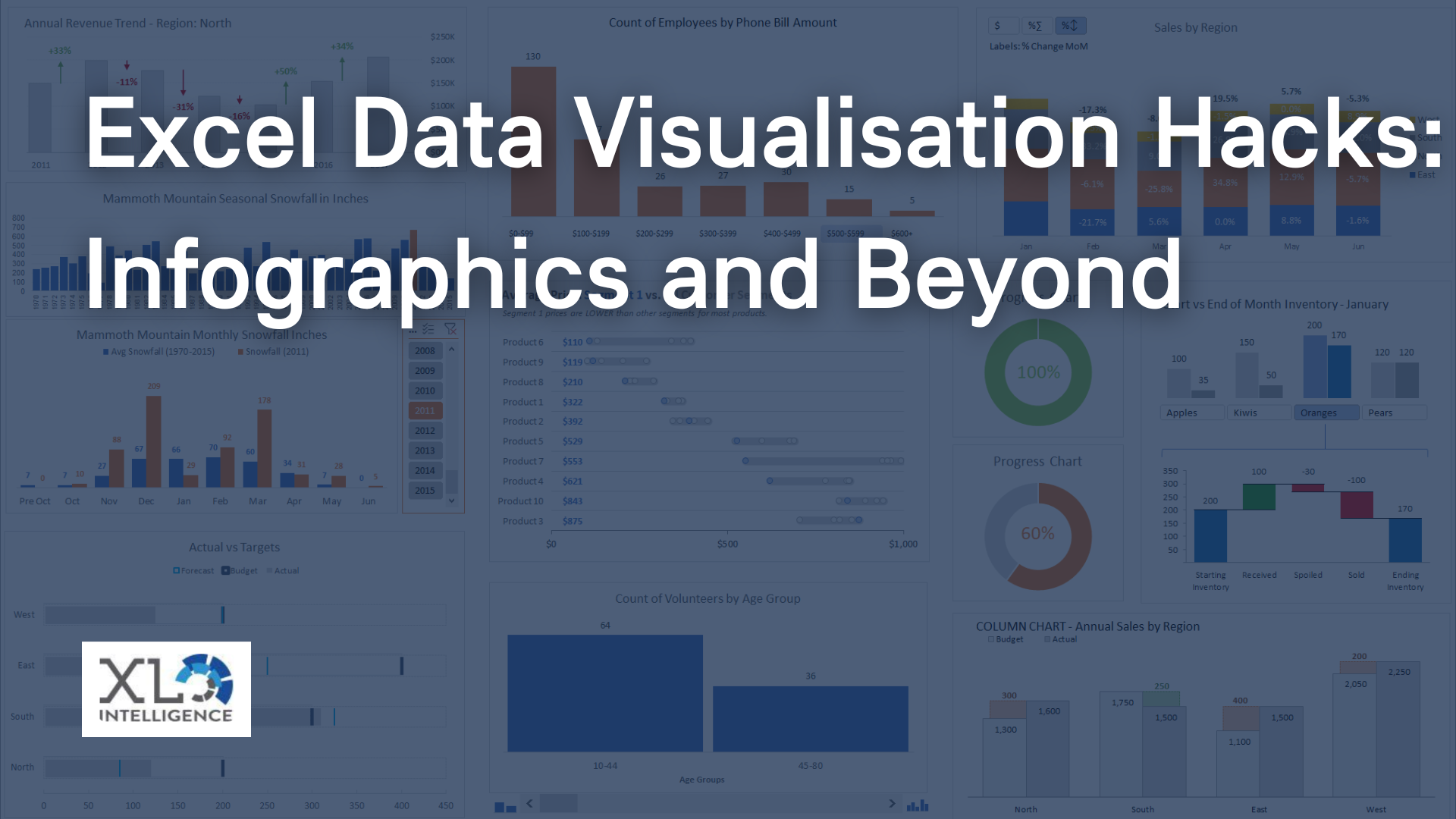This is a subtitle for your new post
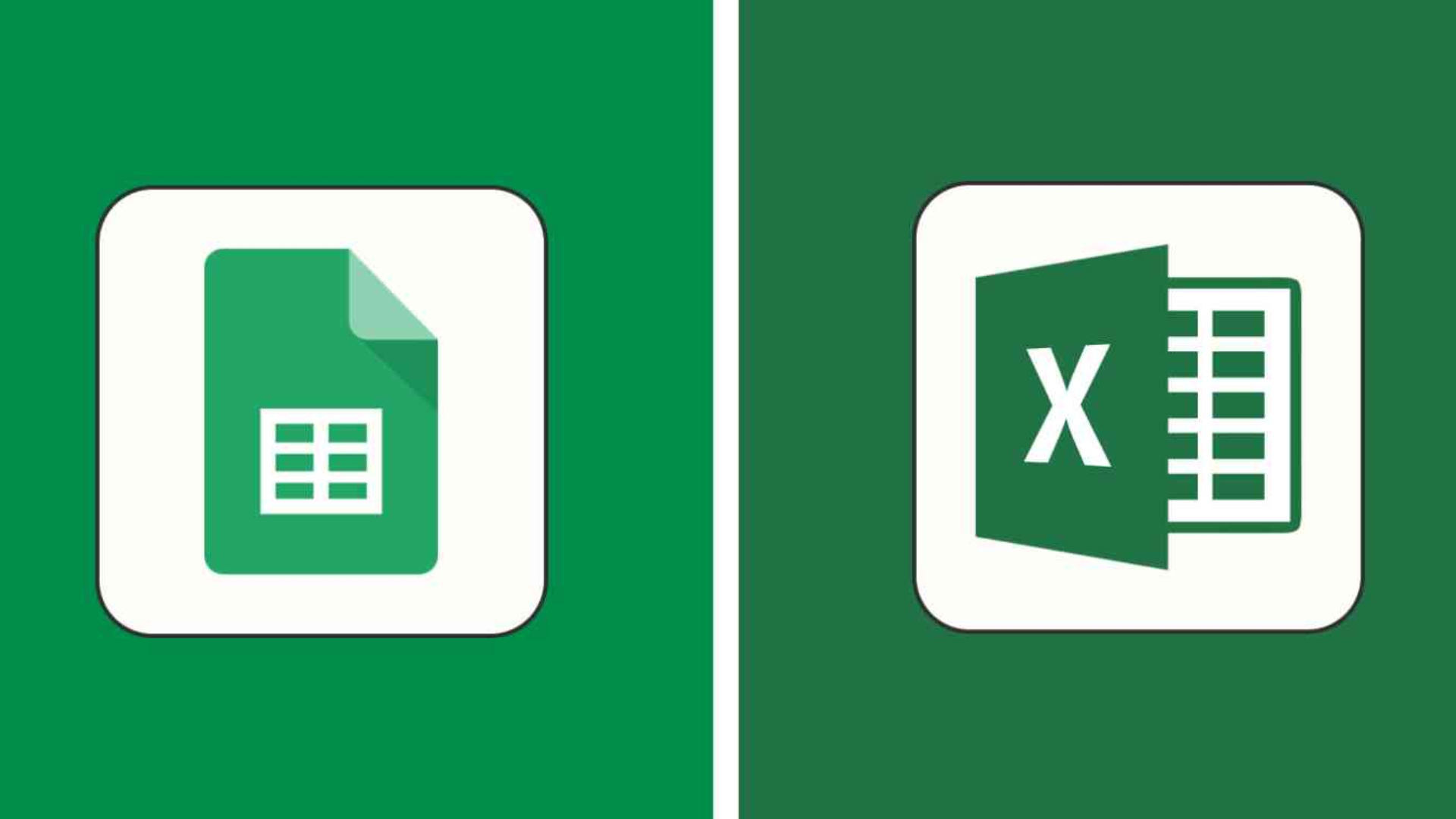
When it comes to spreadsheet tools, Google Sheets and Microsoft Excel are two popular options. Both offer a range of features and functionalities, but they also have some key differences. In this article, we'll compare Google Sheets and Excel to help you decide which one is the best fit for your needs.
Collaboration and Accessibility:
Google Sheets:
One of the standout features of Google Sheets is its collaborative capabilities. Multiple users can work on the same sheet simultaneously, making it ideal for team projects. Additionally, Google Sheets is cloud-based, meaning you can access your spreadsheets from any device with an internet connection.
Excel:
While Excel also supports collaboration, it requires the use of cloud storage services like OneDrive or SharePoint. It's not as seamless as Google Sheets when it comes to real-time collaboration. However, Excel offers robust offline capabilities, allowing you to work on your spreadsheets without an internet connection.
Functionality and Features:
Google Sheets:
Google Sheets provides a solid set of features for most spreadsheet needs. It includes a range of functions, formulas, and formatting options. However, it may not have all the advanced features found in Excel, such as advanced data analysis tools or extensive macros.
Excel:
Excel is known for its extensive functionality and advanced features. It offers a wide array of functions, formulas, and data analysis tools. Excel's powerful macro system allows users to automate tasks and create complex workflows. If you require advanced data analysis or complex spreadsheet tasks, Excel is likely the better choice.
Integration and Ecosystem:
Google Sheets:
As part of the Google Workspace suite, Google Sheets integrates seamlessly with other Google apps like Docs, Slides, and Gmail. It also offers a range of third-party integrations through the Google Workspace Marketplace.
Excel:
Excel integrates well with other Microsoft Office applications such as Word and PowerPoint. It also supports a wide range of third-party add-ins and offers compatibility with various file formats.
Cost:
Google Sheets:
Google Sheets is free to use for personal and business users. However, if you need additional storage or advanced features, you may need to subscribe to a Google Workspace plan from £4.99 per month.
Excel:
Excel is part of the Microsoft Office suite, and its pricing depends on the specific Office 365 or Microsoft 365 plan you choose. It requires a subscription, either as a standalone application or as part of a broader package.
Sheets vs Excel at a glance:
Data analysis
S: Extensive library of formulas; lacks some statistical tests and functions - 4 STARS
E: Extensive library of formulas; includes advanced functions and statistical tests - 5 STARS
Data visualisation
S: Offers a decent selection of data visualisation options; not as intelligent as Excel - 4 STARS
E: Offers more data visualisation options; intelligent "Recommended Charts" feature creates charts from complex data sets - 5 STARS
Collaboration
S: Built for live collaboration, with intuitive tools such as live chat and easily accessible version tracking - 5 STARS
E: Live collaboration requires additional setup and alignment of Excel versions; fewer intuitive collaborative tools - 3 STARS
Simplicity
S: Fewer advanced tools; interface is clear and minimally cluttered - 4 STARS
E: Many advanced features and tools; interface feels a little cluttered; bigger learning curve - 3 STARS
Autosave
S: Automatically saves to Google Drive - 5 STARS
E: Can automatically save to OneDrive - 4.5 STARS
SPEED
S: Huge quantities of data can slow down the platform - 4 STARS
E: Can handle huge quantities of data with minimal impact on performance - 5 STARS
Keyboard shortcuts
S: Limited, as shortcuts cannot conflict with browser shortcuts - 3 STARS
E: Contains a multitude of built-in shortcuts with no conflicts, including shortcuts that Google Sheets lacks - 5 STARS
PRICE
S: Free for individual use, business plans required for sheets through Workspace (Includes Docs, Slides, Forms. Starting at £4.99 up to £14.99 per user per month - 5 STARS
E: Limited online access for free, desktop application costs but is often included with most business emails but is also an additional add on for personal use. Starting at £59.99 per year or £4.99 per month through OneDrive account - 3 STARS
Average star ratings
S: 4.25 STARS
E: 4.06 STARS
Collaboration
Choosing between Google Sheets and Excel depends on your specific needs and preferences. If collaborative work, accessibility, and cloud-based storage are crucial, Google Sheets may be the better choice. On the other hand, if advanced features, extensive functionality, and offline capabilities are essential, Excel might be the more suitable option. Consider your requirements and explore the features of each tool to make an informed decision.
Both Google Sheets and Excel have their own advantages and disadvantages in terms of usability and functionality, and they cater to different user groups.
Google Sheets is a fast and user-friendly online solution, making it ideal for casual spreadsheet users who need quick access and easy usage without a steep learning curve. It offers decent functionality, including a variety of charts and graphs, as well as limited integration capabilities. For approximately 75% of spreadsheet users, Google Sheets can handle most tasks effectively.
On the other hand, Excel is a more advanced spreadsheet software available both online and in a powerful desktop version. With over 25 years of development, it has been tailored for "power" users, providing extensive integration, automation, and data analytics capabilities. Although Excel has a steeper
learning curve, investing the effort to learn it is highly recommended, particularly in data-centric environments. However, if you primarily work in a general office environment where occasional data tracking is needed, Google Sheets should suffice.
It's important to consider your specific requirements and the level of functionality and sophistication you need from a spreadsheet tool. Both Google Sheets and Excel offer valuable features, but their target audiences and strengths differ. Assess your needs and choose the tool that aligns best with your workflow and goals.
Get in Touch
We will get back to you as soon as possible.
Please try again later.
We specialise in Advanced Excel training, Dashboard development, Data Analysis, Power BI and VBA. We also provide training with, both standard and customised courses to suit your organisation’s needs.
Quick Links
Address
2, 26 Linden Gardens London W2 4ES
Phone
07737 707 548
by SEO Local Services | All Rights Reserved | XLIntelligence