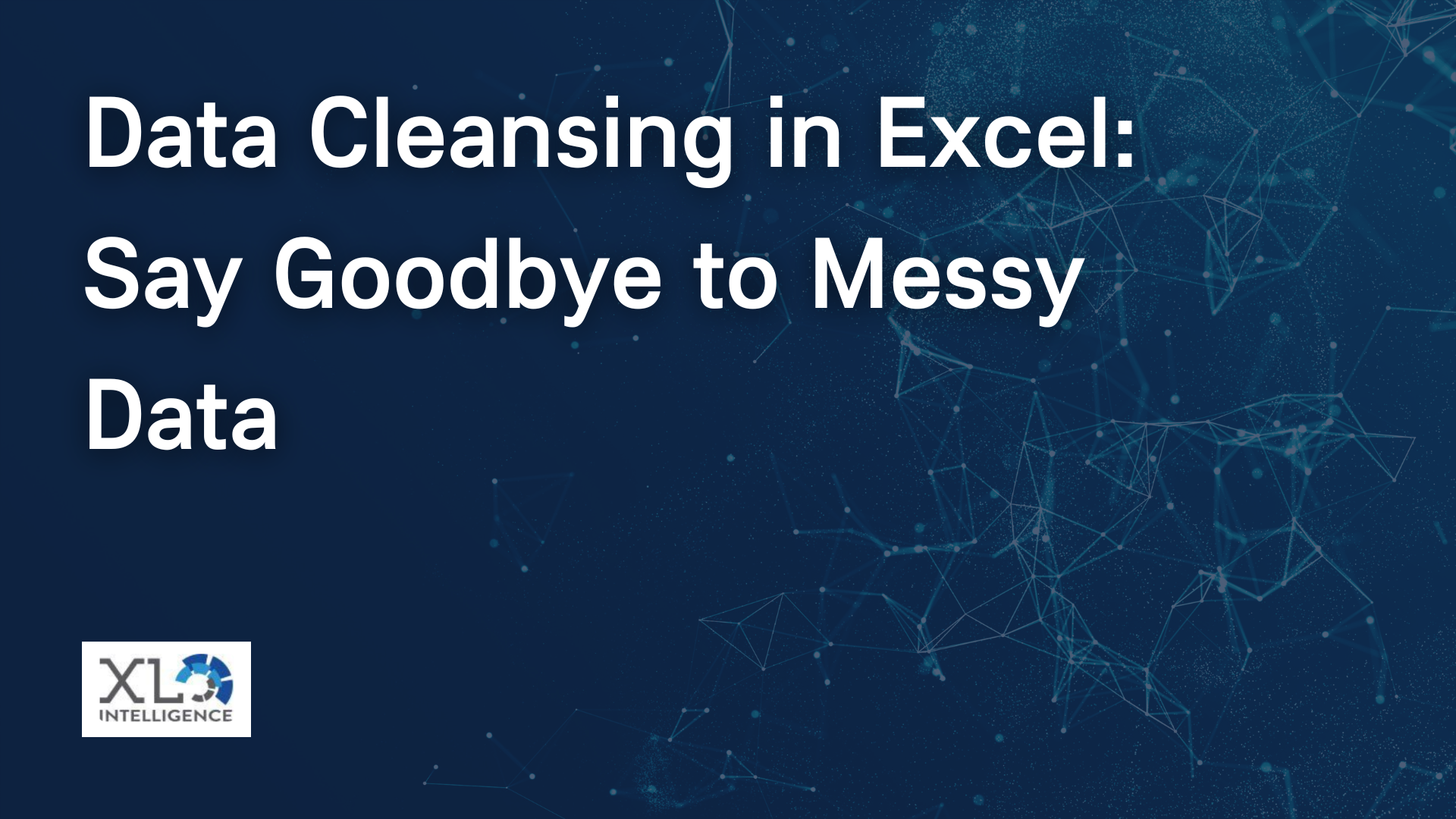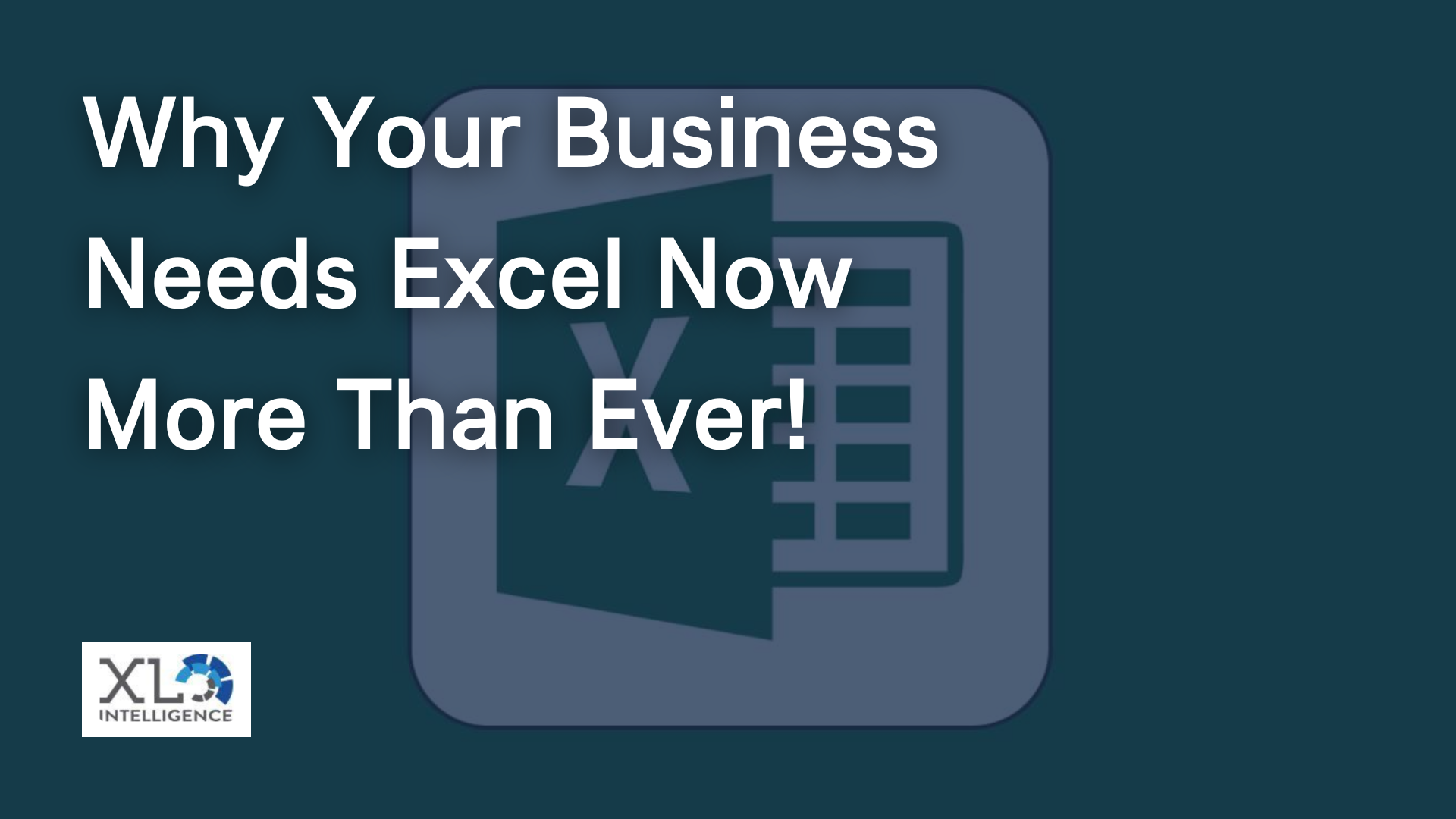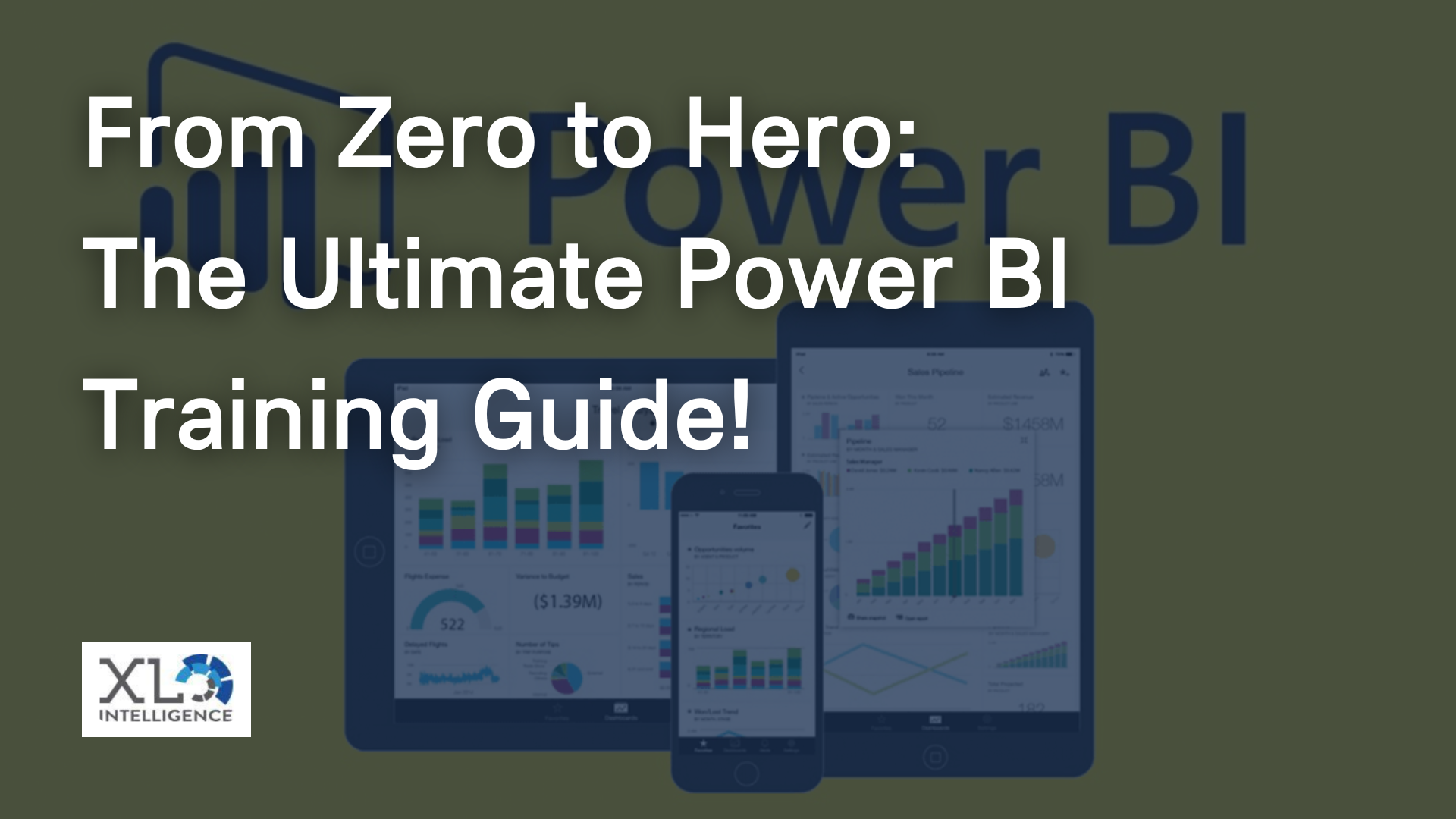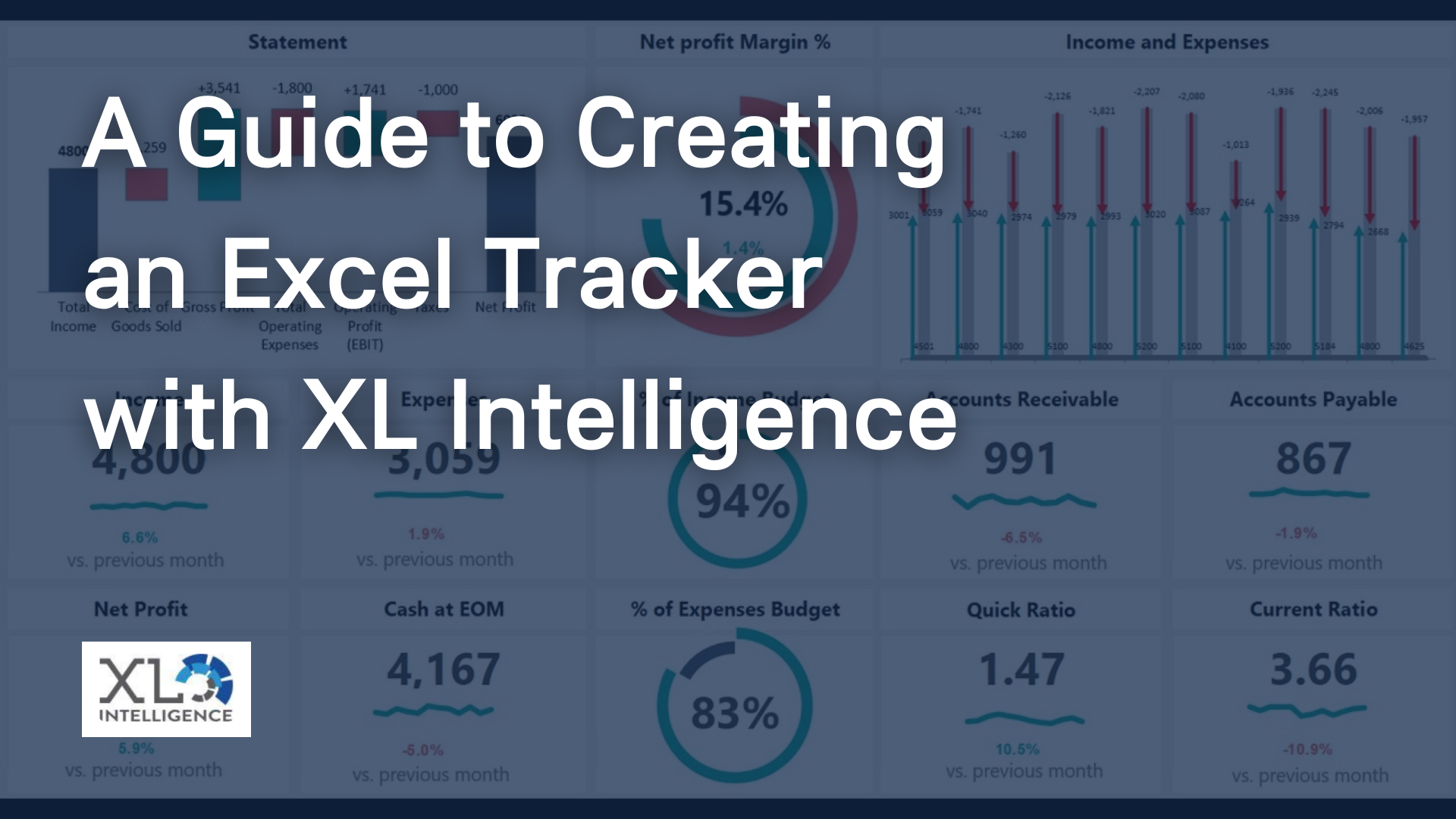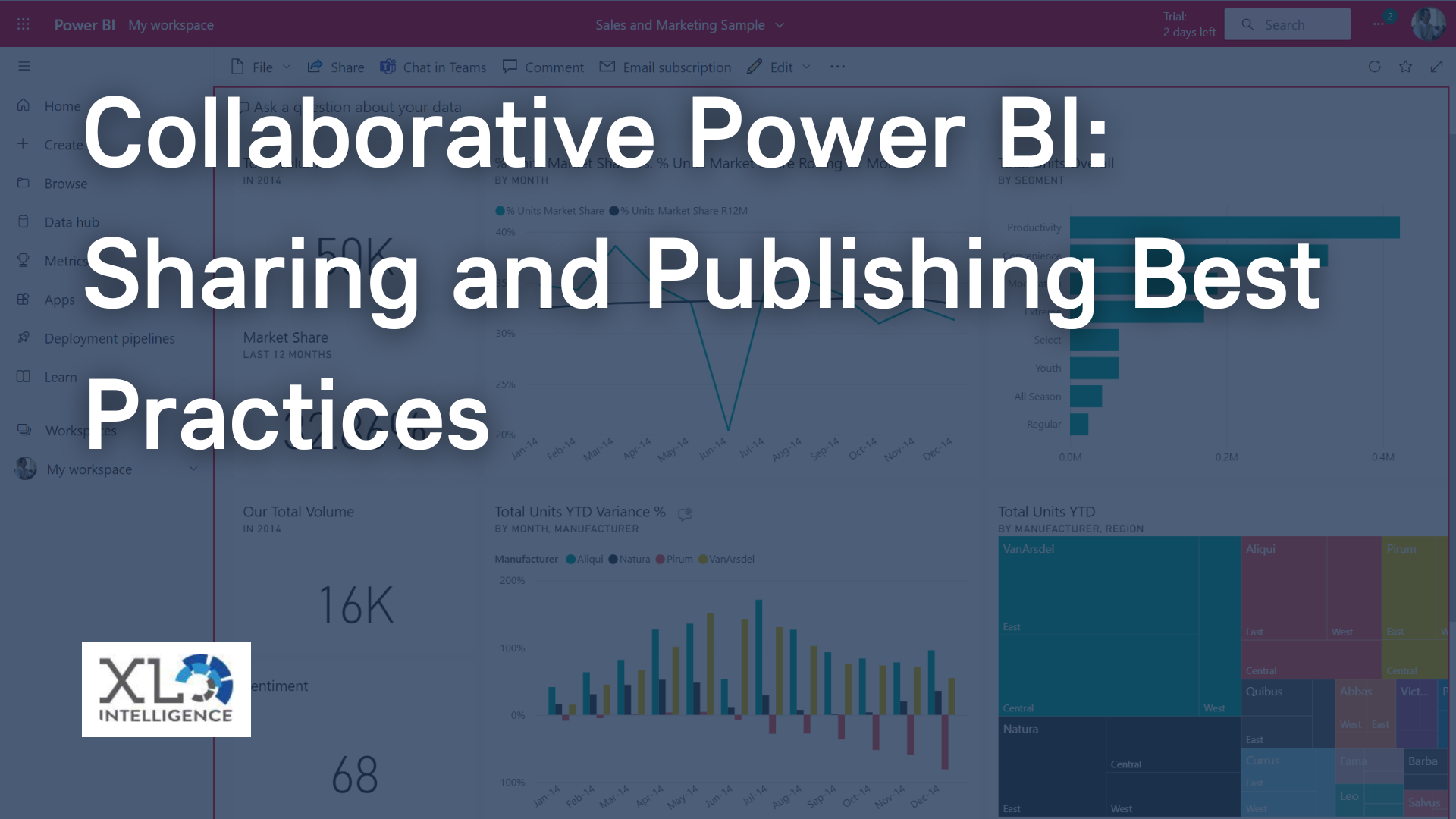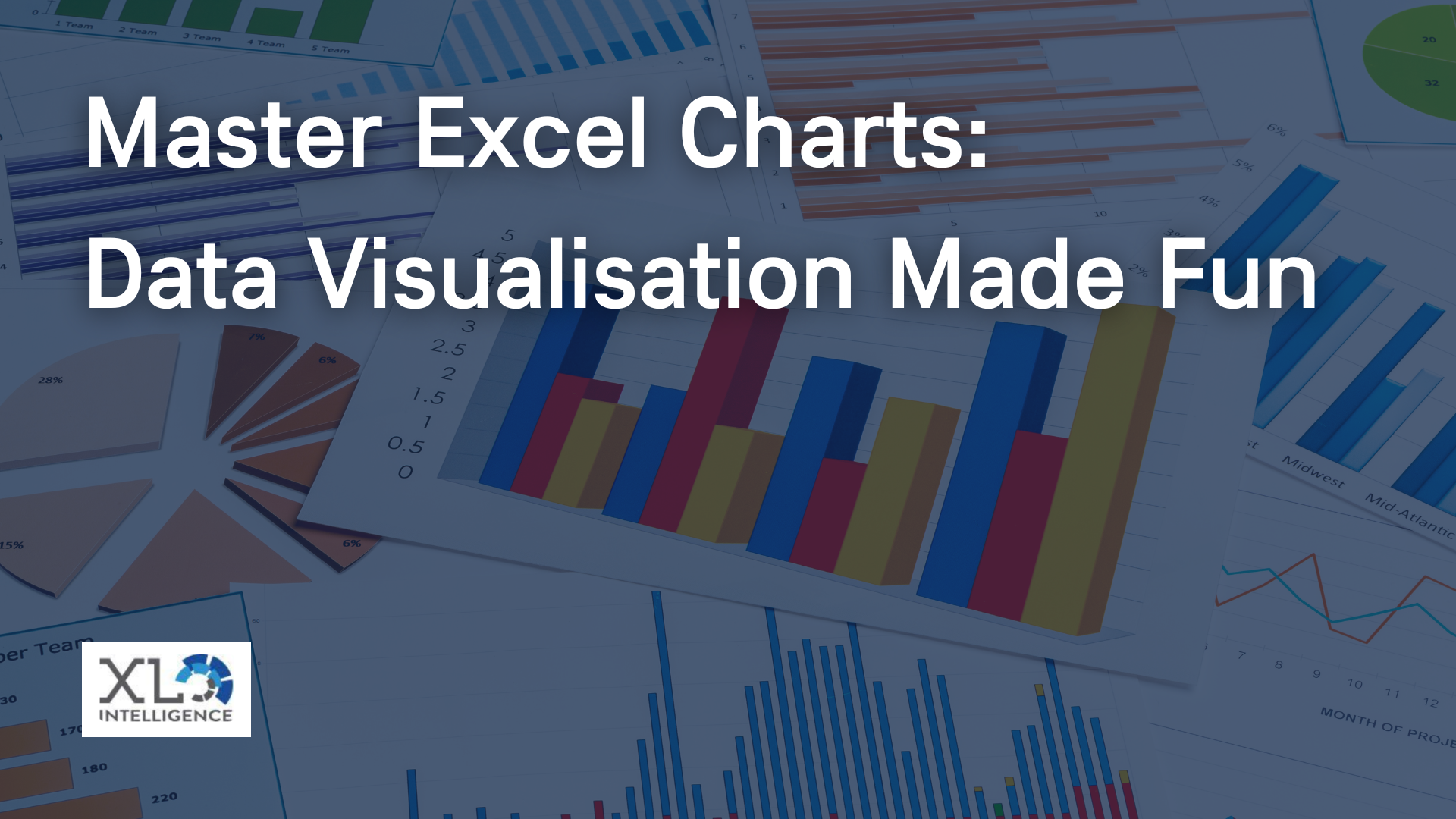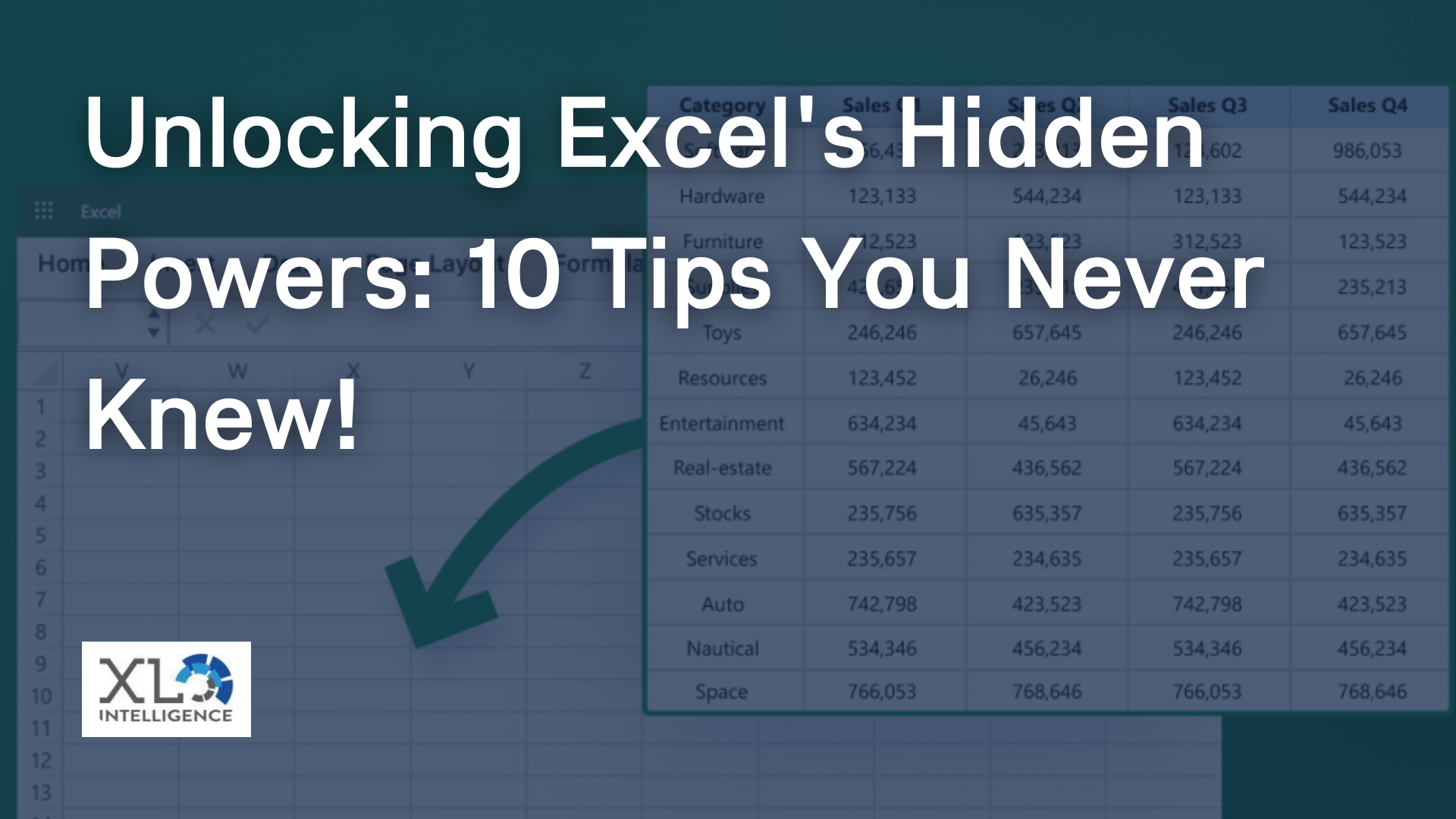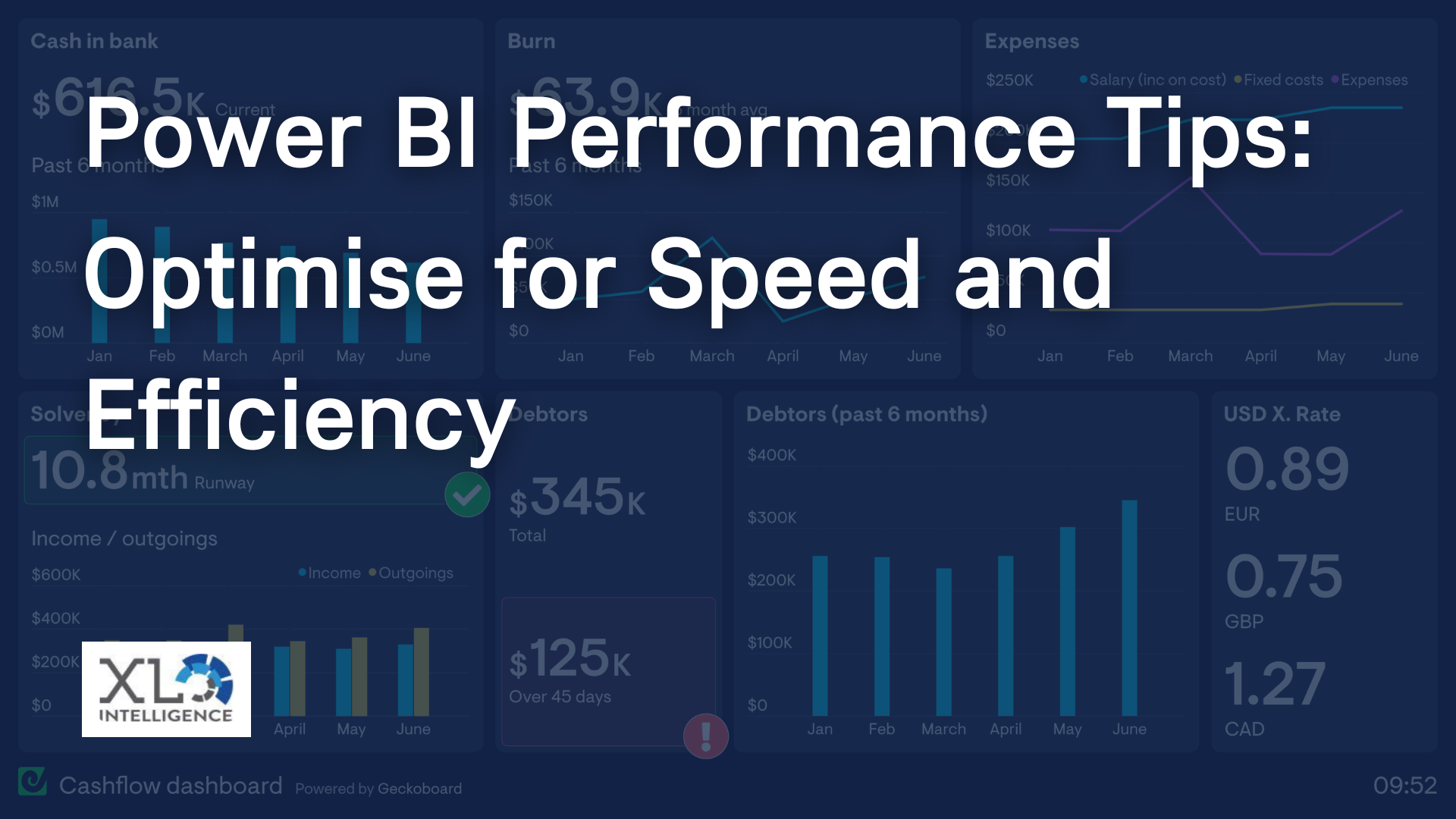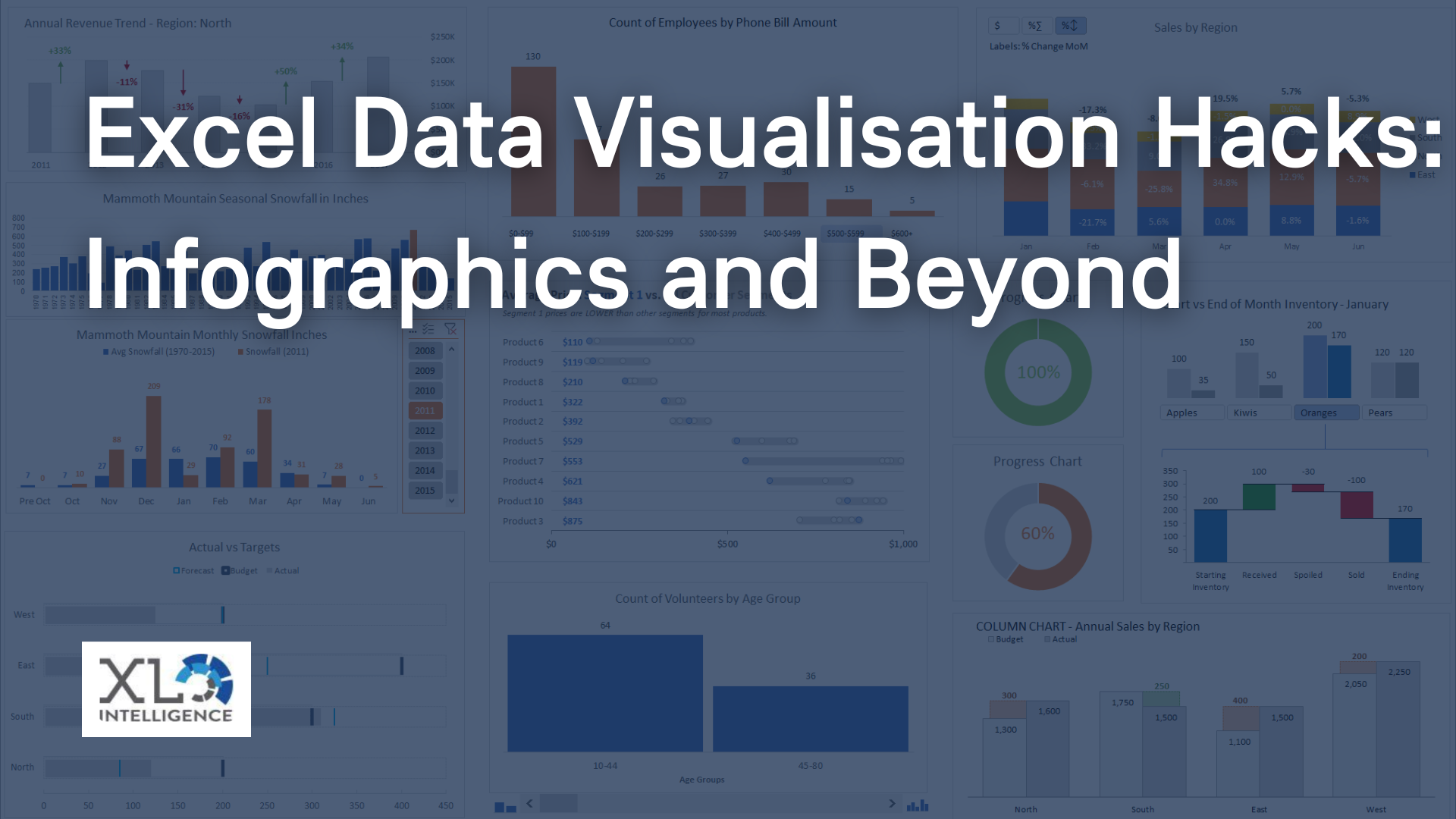Excel tips for increased efficiency
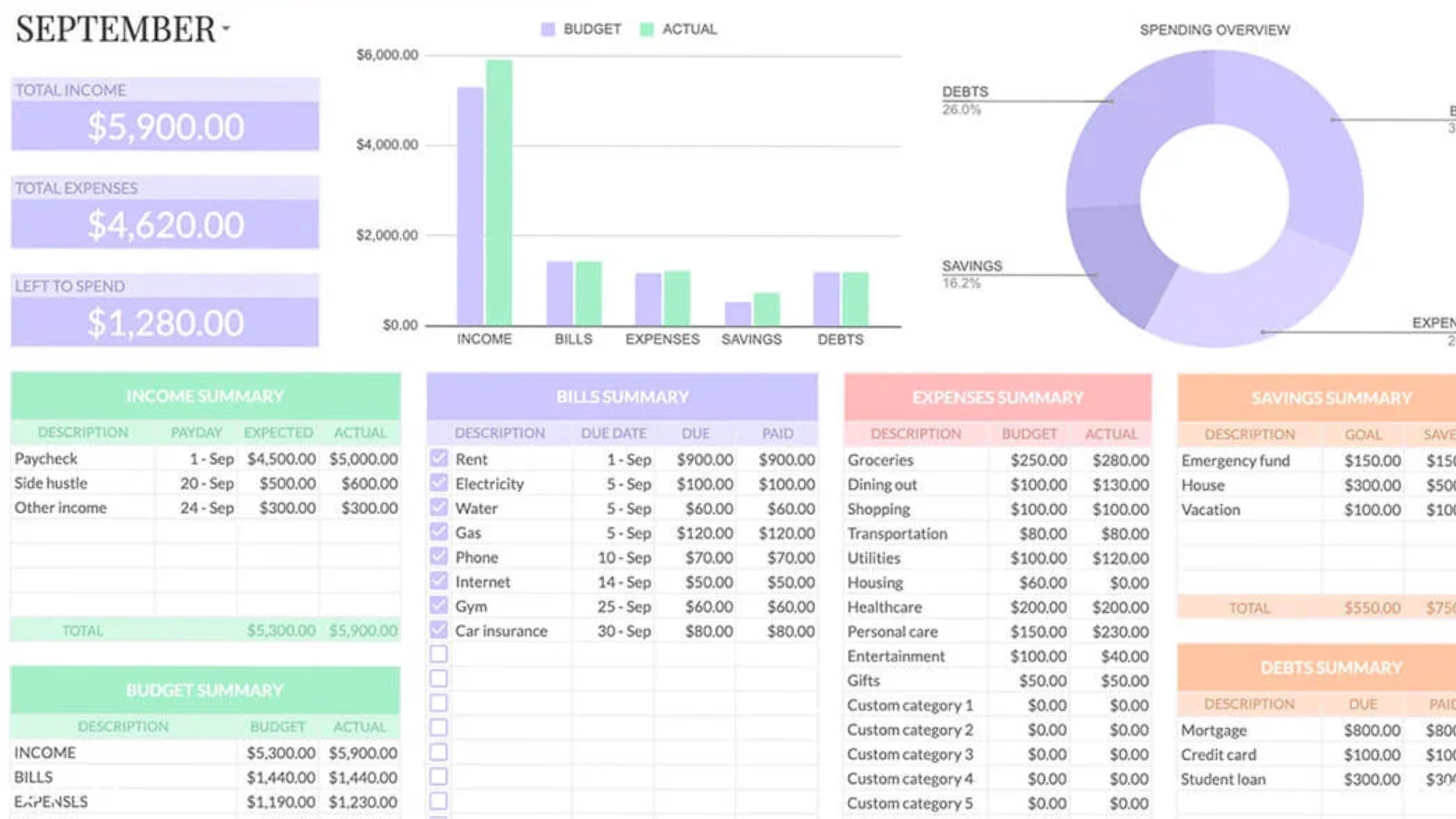
Are you tired of spending endless hours grappling with Excel spreadsheets? Do you wish you could magically increase your efficiency and productivity when working with data? Look no further! At XL Intelligence, we're here to empower you with essential Excel tips that will transform you into a spreadsheet wizard overnight. In this article, we'll guide you through a series of expert techniques, focusing on Excel tips for increased efficiency. Get ready to take your Excel skills to the next level and revolutionise the way you handle data.
Mastering Excel Navigation
Navigating through vast Excel workbooks can feel like an endless maze, but fear not! Our first tip is all about mastering Excel navigation. By becoming a keyboard shortcut maestro and utilising the "Go To" function strategically, you'll save precious time. Picture this: you're racing against a deadline, and effortlessly navigating through sheets and cells like a pro. I remember when I first discovered these shortcuts - it was like finding a secret treasure map to faster work!
- Keyboard Shortcuts: Excel is packed with keyboard shortcuts that whisk you around your workbook with ease. Ctrl + Arrow Keys can quickly take you to the last populated cell in a column or row, while Ctrl + Tab lets you switch between open workbooks seamlessly.
- The "Go To" Function: Need to reach a specific cell? The "Go To" function (Ctrl + G) is your shortcut to success. Just input the cell reference or range, and Excel will whisk you there instantly.
Streamlining Data Entry
Data entry can be the bane of any Excel user's existence, but it doesn't have to be. Our second tip focuses on streamlining your data entry processes, ensuring accuracy and efficiency. Imagine effortlessly filling in data, and let Excel do the heavy lifting for you.
- Auto-Fill and Flash Fill:
Let Excel do the heavy lifting! With Auto-Fill, simply drag the fill handle to complete a series, such as dates or numbers. Flash Fill, on the other hand, automatically recognizes patterns in your data and completes it for you.
- Custom Lists: Ever need to enter the same set of values repeatedly? Create custom lists (File > Options > Advanced) to speed up data entry. Just type the first value, drag the fill handle, and watch Excel work its magic.
Formula Magic
Formulas are the beating heart of Excel, enabling complex calculations and data manipulation. Our third tip dives into formula magic, unlocking your potential to perform intricate calculations like a true Excel wizard.
- SUMIFS:
Summarise data effortlessly with SUMIFS, allowing you to add values based on specific criteria. It's like having a personal assistant that tallies up data at your command.
- VLOOKUP and INDEX-MATCH: Need to find data from one table in another? VLOOKUP and INDEX-MATCH are your weapons of choice. No more endless scrolling – let Excel find the relevant data for you.
Data Visualisation with Charts
Numbers and data can often be overwhelming. That's where data visualisation comes in. Our fourth tip delves into creating stunning charts and graphs, transforming raw data into insightful visualisations.
- Creating Charts: Excel offers a range of chart types to suit your data. From bar charts to pie charts, you'll have the tools to convey your data's story effectively.
- Conditional Formatting: Highlight key data points using conditional formatting. Make your insights pop with colour-coded cells that instantly catch the eye.
Automating Tasks with Macros
Tired of repetitive tasks? Say hello to macros! Our fifth tip introduces you to the world of automation, allowing you to simplify complex tasks and save time.
- Macros Unleashed: Macros are like Excel's little helpers, performing tasks with a single click. Record a series of actions, and watch Excel replay them whenever needed.
- XL Intelligence Anecdote: I vividly remember a time when I had to format and categorise thousands of rows of data manually. Discovering macros was a game-changer – what used to take hours was now done in minutes!
Formatting like a Pro
Presentation matters, especially when it comes to data. Our sixth tip delves into formatting techniques that will elevate your spreadsheets to professional standards.
- Cell Styles: Transform your spreadsheet's appearance with cell styles. Apply predefined styles for headers, data, and more to make your data pop.
- Templates: Don't start from scratch! Utilise Excel templates for reports, budgets, and calendars. Save time and maintain consistency across your documents.
Collaboration and Sharing
Excel isn't just a solo endeavour. Our seventh tip focuses on collaboration and sharing, ensuring that your workbooks are accessible and secure.
- Sharing Workbooks: Collaborate seamlessly by sharing workbooks with colleagues. Set permissions to control who can view and edit your data.
- Protecting Sheets: Safeguard your data by protecting specific sheets or ranges. Excel's security features ensure that your data remains in safe hands.
Conclusion
Becoming an Excel wizard isn't reserved for the chosen few – it's within your grasp. By implementing these Excel tips for increased efficiency, you're well on your way to transforming into a master of spreadsheets. Remember, XL Intelligence is here to support you every step of the way.
Ready to unleash your Excel potential? Visit our
contact page to learn more about our Excel training programs and take the first step towards becoming a true spreadsheet wizard!
Unlock Excel's Full Potential with XL Intelligence
In the world of data, Excel reigns supreme. Don't let it overwhelm you – embrace the power it offers. With XL Intelligence as your guide, you'll navigate Excel's intricacies and elevate your skills to new heights. Start your journey today, and witness the transformation as you become an Excel virtuoso.